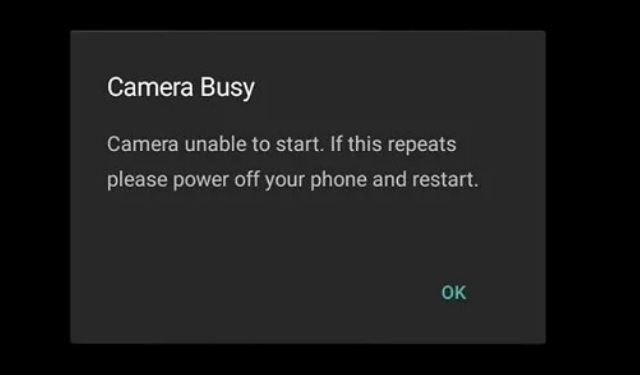A simple guide on how to fix Camera Busy error on Android Phones & tablets that stops you to use your camera.
On paper, almost everything looks good, but when those things are taken into the real world, the reality is a bit different. When it comes to using Android smartphones, there is a hell of a lot of errors and problems that you come across. If you start compiling a list, then by counting all the software bugs, hardware issues, and other errors, you can reach a figure of almost half-century. Most of these common Android errors can be fixed by yourself.
One of the main problems that we see is Camera Error which reads – Can’t connect to camera. The same issue was found on Xiaomi-powered Android phones but with a different way of reporting – Still Can’t connect to camera. Today one of the users in a forum got through a new camera error. His phone displays Camera Busy error while opening the camera app. Here in this guide check out how to fix Camera Busy Error on Android smartphones. [Check the screenshot above]
Camera Busy Error
Actually, when you see this error, you might be assuming that this is a software or hardware issue. Actually, it’s none of those above. The error shows up on devices running Android 13, Android 12, Android 5.1 Lollipop, Android 6.0 Marshmallow, Android Nougat 7.0, and is even found on a device that runs on Android 4.4 KitKat.
The error reads –
Camera unable to start. If this repeats please power off your phone and restart.
Reasons for the Error
While there might be many reasons why this error comes. We or anybody can’t tell why that error comes up without actually looking into phones. But still, here are some of the reasons why that error is showing up on your device –
- It may happen if you have closed the camera app in a way that you shouldn’t.
- The image processor might have stopped working.
- Switching in between multi-tasking windows.
Fixing ‘Camera Busy’ Error
Level 1
As clearly indicated in the screenshot, you just need to restart your phone. In most cases, this might fix a problem on your device.
Level 2
For some users who encountered this error, restarting their device multiple times did fix this error. Check if the error is fixed or not. Alternatively at this level, if you have updated to the last software version, then rolling back to the older version or waiting for the new software update will fix the issue. Do contact your OEM/manufacturer to report the problem/issue.
Level 3
In the next step of troubleshooting – you will have to factory reset your handset. There are two ways you can factory reset your device, which are –
- Soft Reset: Go to your phone Settings > Backup & Reset and tap the Reset button. Make sure that you have taken a backup of your data which is important.
- Hard Reset: By going through recovery mode, you can factory reset your device as well. Turn off your device and then press the Volume UP + Power buttons together at once. Once through stock recovery mode, you should press the Wipe Data/Factory Reset option. Once that is done you need to reboot your phone.
Level 4
Finally, as a final resort, you will have to get external help to fix the issue. Contact your manufacturer on their helpline or toll-free numbers. Alternatively, you can directly walk into their service centers located in your city.
I hope your Fix Camera Busy Error on Android error has been fixed.
This post was last modified on June 12, 2023 3:53 PM