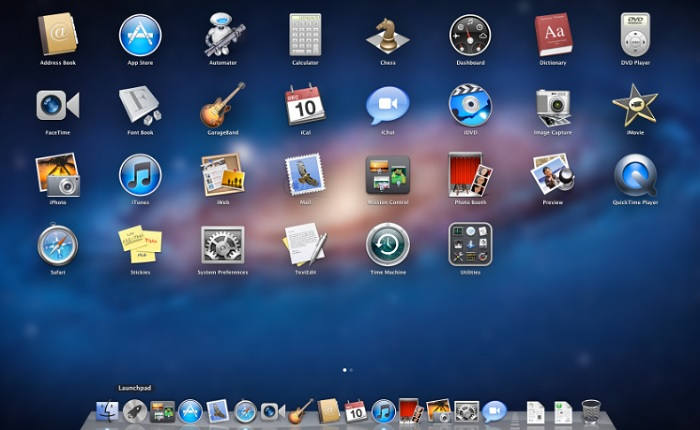In this guide check out How to Restore/Factory Reset Mac OS X Dock.
You might find it easier to reset a device running on the iOS platform but resetting an OS X Dock will be a tedious job as it does not offer any direct button for this purpose. If you are interested in turning your dock back to the factory settings, you will have to follow an easy process which will allow you to reset the device.
Reset Mac OS X Dock
Among the top reasons for OS X dock reset, people find it compulsory while removing all the installed apps or shortcut of apps from the dock.
It would be much simpler and easy in iOS gadget because this can be achieved by just pressing the reset button but here, it will need some steps to be followed by the interested user.
Steps to reset OS X Dock – get back to factory defaults
- At first, you will have to open
- Then, you should click on the option of Application.
- Utilities option should be clicked now.
- You will find Terminal option which should be double-clicked.
- You should then enter default delete com.apple.com by typing from the keyboard.
- In order to execute the above-mentioned command, you will have to press the Return button on the keyboard.
- Again, you should type killall dock.
- Return button should be pressed again after which your dock will be restarted.
The process ends here and the OS X Dock will return with factory default settings.
Note: – You will find ‘?’ icons on the screen for those applications that have been installed while resetting the dock.
In order to eliminate these unwanted icons, you can simply uninstall or reinstall the specific app.
Also, removing the placeholder from dock will simply remove all the default apps found in dock but you can get these apps back on your dock by reinstalling the ‘?’ icons for which you should just click on ‘?’.
With the latest release of OS X Yosemite, you will surely like to reset your OS X Dock as it will allow you to get closer to some of the best features like Handoff with much better UI.
This post was last modified on January 18, 2019 12:07 PM