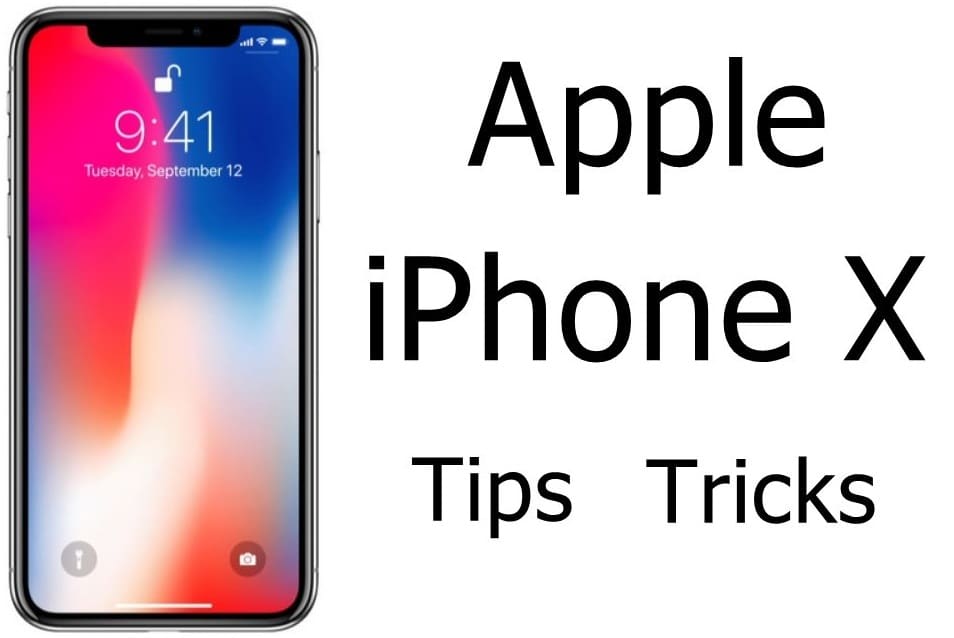The Apple iPhone X tips and tricks on how to use the device.
All new Apple iPhone X is here and Cupertino tech giant has reported that it’s a great device, something that Apple fans should buy. The special tenth-anniversary device has surprised every other smartphone manufacturer.
The Apple iPhone X that costs $1,000 features a nearly bezel-less design, a cutout at the top. Like any other model, this particular model from Apple is come up with an exponentially amazing feature of swipe-up gestures from the bottom.
Apple iPhone X Tips
The iPhone X is much different from your current iPhone, even it’s quite different from the newly announced iPhone 8 and iPhone 8 Plus. The biggest change that we have is the absence of Home button (yeah for good) and the question that everyone has – how to use the device without any Home button.
For the Premium iPhone buyers, we have come up with Apple iPhone X tipsand tricks on how to use the device.
The Home Indicator in iPhone X
A line at the bottom of the phone is referred to as the ‘Home Indicator’. The swipe up from the indicator, (swipe up gesture from that area) goes up to unlock the iPhone X. It is smooth with the known animation effect that assists in the gestures used in operating the new iPhone.
Power Off and SOS Button
The Power off is an option that we use a number of times a day. In order to get the Power off slider and the S.O.S button, you will just have to press either the side button or the Volume button for a few seconds.
Opening iPhone X Homescreen
When the phone is unlocked, one needs to swipe it up to open the home screen from the bottom. The gestures are pretty simple, convenient to use.
Multitasking concept made easy in iPhone X
If the user wants to do multitasking on the phone it is again very easy. Just Swipe up from the bottom and pause for a moment and there you are, well-prepared for the multitasking aspect, wherein, the menu cards appear in front of you to be used.
The menu to appear will take a second. The pause timing will be ensured as and when you start using the gestures. The right amount of pause will be estimated by the user then. You can also swipe left or right on the bottom part of the screen in order to switch in between the recently used apps. Again the quick gesture does not show cards, but switches right between full-screen apps and saves time.
Siri’s, Voice Assistant Opening gesture
With ‘Siri’ is in great demand, the side button on the iPhone X which can be spotted much easier now would be put to a great use. The button is quite large to be located. You can press it once to lock the phone, just as before and by holding it down for a moment you can open Apple’s Siri voice assistant.
Side Button feature used for payments app
When you Double click the side button, it will take you to Apple Pay and will allow you to pay for bills but will not ever touch your credit or debit card for the same. This shortcut would be of great help. To use this feature one needs to set up Apple Pay first and connect it with it.
Comfort of accessibility
You can swipe down on the bottom part of the phone so as to make it easier to swipe the top with just one hand.
Left Ear Swipe
There is big cut out at the top of the iPhone X screen and on its left and right are tiny areas and are called as “ear” (informally). The left ear, when swiped down, leads to the cover sheet, which is popularly known as the ‘Notification Center’. Cover Sheet is the new name for Apple’s Notification Center. The ‘ears’ show information about the signal strength and battery levels.
Also Read: Apple iPhone 9 Release date
Quick Access to Accessibility Settings
You can quickly open Accessibility Shortcut feature by triple pressing the side button.
Control Center
When you swipe down from the right ear it opens the Control Center. This has been a redone in iOS 11 that has an interactive and is much more streamlined.
Even though theory guides the usage of this amazing phone, usage teaches you better!