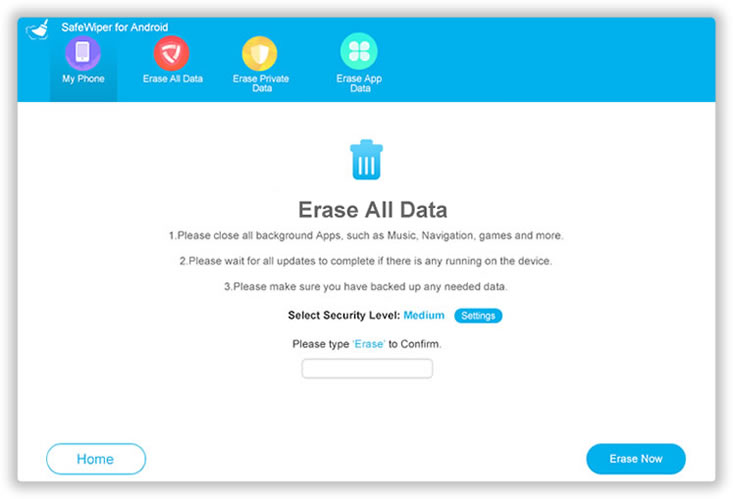Ever since WhatsApp launch, the use of carrier-based messaging is reduced. But the problem of spamming still persists as many companies still send me to spam messages from time to time. It really hard to manually delete all those messages and restore the selected ones. Following is the guide on how to delete text messages on Android smartphones.
Easy Way to Delete Android Text Messages from Samsung
The easy way is to manually delete Android messages by selecting them. On Samsung smartphone, do this to delete a selected message/conversation:
- From the app drawer, open Messages.
- Long tap on a message to see individual message options.
- Now you will see the option of Delete and PIN available.
- You know better which one to click now.
- Confirm the action of deleting.
The messages get deleted from the front end and they still consume storage space on your device.
In order to delete all the text messages at once, do this –
- From the app drawer, open Messages.
- Long tap on a message to see individual message options.
- Now you will see the option of Delete and PIN available. Along with that you will also find the option of All. That will select all the messages.
- Click on Delete and confirm the action.
Delete Messages from Samsung by Factory Reset
If you are unable to delete any text message due to permission or any other issue, just factory reset your Android smartphone. Follow this guide to do it.
- From app drawer, go to Settings.
- Go to General Management or Backup and Reset and tap on Reset.(Selection depends on type of phone that you are using)
- Select ‘Factory Data Reset‘.
- Confirm the action.
Now that reset your phone completely and so all the data will be lost.
Completely Delete Samsung Text messages with Safewiper tool for Android
Recently I found Safewiper tool for Android which helps to remove the Android messages completely from your Android smartphone.
This program scans for deleted and existing messages on your Android phone and delete them completely in order to save storage space. It’s quite a helpful program for smartphones which have extremely low internal space. It helpful for smartphones like LG Aristo 2.
So, here is how you can delete Android text messages using Safewiper tool –
- Download and install the Android data eraser utility on your Laptop or Computer. It’s available for Windows and Mac users.
- Run the program and plugin your phone using USB cable.
- You will be provided with three options: ‘Erase All Data’, ‘Erase Private Data’ and ‘Erase App Data’. Click on Erase Private Data.
- The program will now scan for private data files including text messages.
- Click on Erase button to go to the next.
- Type ‘Delete‘ to confirm erasing the messages.
- Click on Erase Now.
That’s it. So, that was a simple guide on how to delete text messages on Samsung powered Android smartphones. You can even completely delete data to do that as well. Do let us know if you have any trouble in doing that.
You can view phone specifications and compare them with other mobiles at Samsung’s new phones. Just select the device and then click on “Compare” to add another product/phone.
This post was last modified on December 21, 2023 7:55 PM