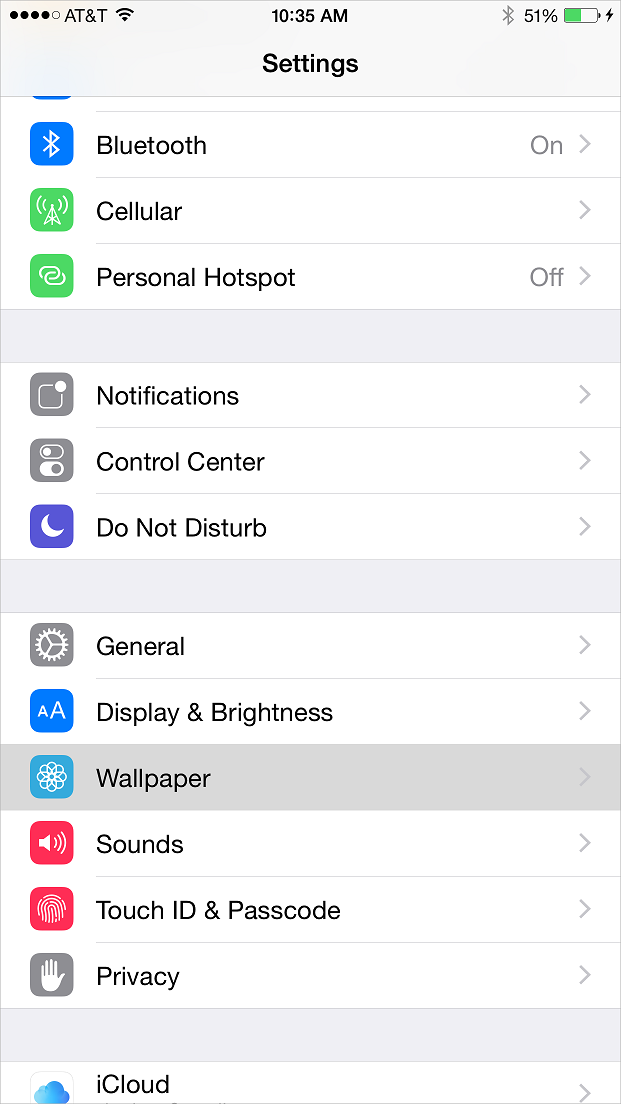While some people find the keyboard click sound pretty cool or have no problem with it whatsoever, many people find the clacking very irritating. The good news is that you can disable the sound. If you have tried this earlier but not been able to do it or even if it never struck you that there could actually be a way to make it stop, this guide will be useful for you.
Disable Keyboard Click Sound
There are in fact, two ways by which you can turn off the Keyboard Click Noise on the Apple iPhones. Here are the steps that you should follow to be able to make it stop:
- Go to the Settings menu.
- Scroll towards the bottom to find the click sounds option.
- In the click sounds option you will find the Keyboard Click option.
- Disable it.
There, it is that easy! However, if you want a different approach, here it is.
You can simply use the flip button that is on the left hand side of the iPhone, right above the volume keys. Flip it to the orange color to activate silent mode. This is a quick fix for immediate need to turn off all sounds.
If this article helped you, please share it and help your friends too.