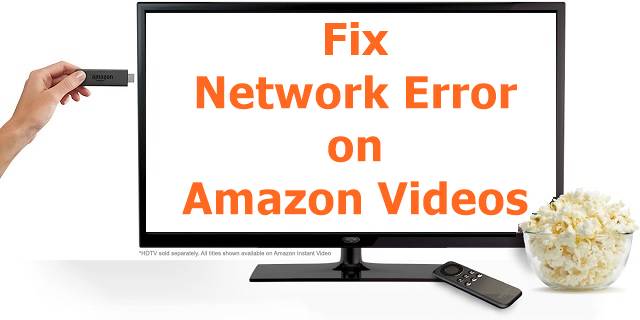In this guide check out how to Fix Network Error on Amazon Videos on Amazon Fire TV Stick.
Amazon Fire TV Stick is a great option if you need to prime videos and your smartphone screen to be mirrored on your device. The great thing about Amazon Fire TV Stick is that you can watch Amazon Prime Videos and most of the people would agree with me that it’s a great source to watch the latest movies and exclusive videos.
Some of the users have reported that they see “Network Error” while playing Amazon Videos on Amazon Fire TV stick.
Fix Network Error on Amazon Videos
Follow the process mentioned below to fix Network Error –
- Go to Your Content and Devices on Amazon.com(Not Amazon.in, but Amazon.com) from the Home Page by pointing on “Accounts & Lists” in the top right corner.
- Open the Settings tab.
- Go to the Country Settings section, and select Change next to your current country.
- Enter your new address, and choose your new country. Then select Update.
- In the notification that displays at the top of your on-screen, select the “Learn more” link. Then select the option to “update your default Kindle store.”
- De-register and Re-register your Fire TV stick, by going to Settings > Account on your Fire TV screen.
That’s it! Please subscribe to our notification updates and email updates if this resolved the issue for you.
If this does not, please call the Amazon customer care at 1800-3000-9009. They will help you to solve your queries.
This post was last modified on June 7, 2023 3:45 PM