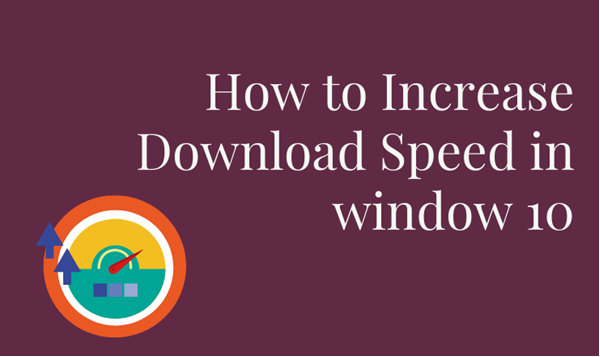It is wrong to always blame your Internet connection for the slow download and upload speed. There could be many more reasons which can hamper your internet speed because of the system of your Windows PC. It is not very hard to understand the technicalities of your Windows 10.
Once you understand the system working of your PC, you will be able to develop the uploading and downloading speed of your Data in windows 10.
There is no need to get any professional assistance from the internet service provider and you yourself can handle this problem but according to windowhustle.com as internet speed mainly depends on ISP and hardware but some time is your system that not allow using the full speed of the internet. So here are the top six tricks and tips which you can use to develop your internet connection for uploading and downloading. Just follow these guidelines and instructions to get rid of slow internet speed which can affect uploading and downloading speed in your windows 10.
Add a limit to the bandwidth in windows 10
Windows 10 in the background sometimes uses internet connection to develop or update its system tools and files.it’s an automatic process fixed performed by the windows itself is to update its operating system and apps.If you are feeling like the windows itself is using so much of the bandWidth Then you can set a limit to it. Follow these simple steps to add a limit to the bandwidth.
Step 1: Go to the start menu and open the Settings app.
Step 2: find the option Update and Security on that list.
Step 3: Click on the advanced option which will find in the lower middle portion of the window.
Step 4: You will find the Delivery Optimisation option in the downside of the menu.
Step 5: Where you will see an Advance option last at the bottom of the window.
Step 6: Here you will find some slider options which can be set to limit the uploading and downloading limits in the background.you can set here the appropriate values to use internet connection by your windows PC to perform core tasks such as updating apps and operating system.
Turn Off those apps which Use too much bandwidth
There are so many apps in our PC which uses so much bandwidth to download upload and sync their files. You can close them or disable them from the settings so that they can’t share your internet connection for uploading and downloading relative files. To find and disable these apps from your PC, just follow these instructions.
Step 1: Go to the settings app from your start menu.
Step 2: Find network and internet options on the menu.
Step 3: Select the data usage option from the bottom.
Step 4: you will be able to find View usage per app on the right side which will allow you to identify the usage of data among different system apps.
Step 5: Here you will see the list of all that system apps which are using so much of bandwidth. You can easily turn off or disable those apps manually.
Disable metered connection
Sometimes metered connection limits the internet speed of your uploading and downloading in Windows operating system because it sets a cap on your internet connection.
Your data usage gets a cap and it eventually hampers the uploading and downloading speed. If you want a hassle-free internet connection that can allow you a faster upload and download of data then you must turn off or disable this feature.
Follow these steps to disable the metered connection.
Step 1: Go to the settings app from your start menu.
Step 2: you will find the Network and Internet Option in the list there.
Step 3: You will find the option to change connection properties there.
Step 4: there is an option to turn off or disable the metered connection at the bottom of the page.
Step 5: Turn this metered connection off and enjoy your internet connection speed.
You can also read on fast internet providers.
Turn off background application
There are so many apps in the computer system which uses Internet speed and in resultant, they slowdowns the browsing, downloading and uploading speed.
There is the background running apps on the computer and you can disable them from the PC setting.
Follow the simple steps to disable background running apps –
Step 1: Go to the Settings app.
Step 2: Then choose the option of Privacy from the list.
Step 3: You will find the option of background running apps on the list.
Step 4: On the right side of the menu you will find the option to disable the background running apps.
You can also turn off of disable the background running app individually. You can select between those apps which you think must be turned on and those apps which need to be turned off.
Delete Temporary Files
There are so many temporary computers that can slow down the speed as well as the performance of the computer. To get rid of this temporary file and to boost up the speed of your computer, you can easily delete these temporary files from your computer. Don’t worry about the functioning of the system apps as the deleting of these temporary files will not affect the performance of your system apps in any condition. Just follow these simple steps and instructions to delete the temporary files.
Step 1: You need to open the Run window from the start menu.
Step 2: there you will need to type %temp% in the Run box and then press the play button.
Step 3: You can Here delete all the files which are shown in the folder. Deleting these files won’t affect the performance of your system apps in fact it will boost up the speed of your PC.
Step 4: Delete all the files from the recycle bin also.
Conclusion
So these were all the tips and tricks which you can imply to boost up the internet speed connectivity on your Windows PC.
Also Read:
Fix Service Registration is missing in Windows PC
Performing the steps won’t affect the functioning of the system apps. You will be able to experience faster uploading and downloading of the data after applying these tricks.
This post was last modified on June 11, 2021 7:57 AM