‘I updated my iPhone SE to iOS 13, it worked perfectly. But later, I discovered many contacts, photos, videos, and messages were missing from my device.
I checked iTunes backup, but found that I didn’t update it since long, and the old backup file was of no use. Can I recover iPhone data without backup? If yes, then how?’
Your iPhone is a storehouse of precious photos, videos, music, contacts, messages, chat records, apps, etc. You naturally don’t want to lose them in any situation. And even if you have lost them due to some reason, iCloud or iTunes backup can come as a rescue. But imagine, if you don’t have a backup, your backup file is corrupted, or you are not able to restore iPhone data from backup. How will you recover lost data without backup?
Is it possible to recover iPhone data in the absence of backup?
Yes, it is possible to restore iPhone data without backup. When you delete or find any information missing from your iPhone, it is not completely wiped off from your iOS device. You can still recover it using an advanced iPhone data recovery software, specially developed for the purpose. These tools can recover data without using iCloud or iTunes backup. Several iPhone recovery software is available, which you can install on your computer and recover deleted iPhone data.
Here, we recommend one of the tried and tested solutions, Stellar Data Recovery for iPhone, which can recover lost Camera Roll, Photo Stream, Contacts, iMessage, FaceTime, Calendar, Safari Bookmarks, Notes, and other kinds of data on your iPhone.
It is fast and effective under various data loss scenarios. You might have lost data due to deletion, factory reset, failed iOS update, jailbreak, iPhone stuck in recovery mode or Apple logo, etc. In any case, the software thoroughly scans and recovers all photos, videos, call logs, messages, etc., on your iOS device.
You can utilize its ‘Deep Scan’ feature if the desired data is not found after the initial quick scan. The feature searches data based on file signatures and restores all the lost and hidden iPhone data.
The software can restore data from all iPhone variants, including the latest iPhone 12/11/11 Pro/XS/XR/X/8 and below models. You can recover iPad data as well.
Stellar Data Recovery for iPhone supports the latest iOS 14, 13, and below versions. The software has both Windows and Mac versions.
Note: Before zeroing upon an iPhone data recovery tool, get a free trial of the software to check its capabilities and effectiveness.
Step-by-step: How to recover iPhone without backup using software
Step 1: Connect your iPhone or iPad to your computer.
Step 2: Download Stellar Data Recovery for iPhone on your PC or Mac.
Step 3: On the first screen, select Recover from iPhone module on the top-left.
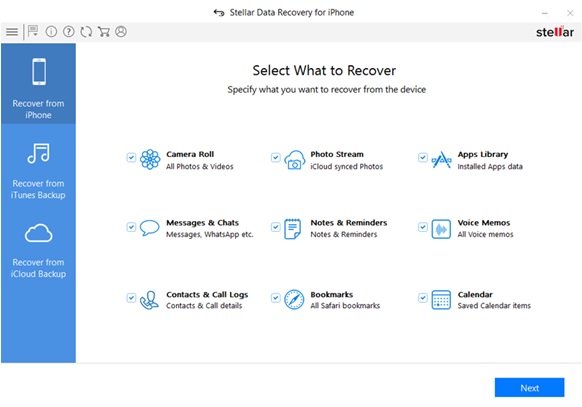
Step 4: Select the type of iPhone data you want to recover, such as Camera Roll, Messages, Contacts, etc. Click Next. The software begins the scanning process.
Step 5: The found recoverable iPhone data is displayed. You can select each file to preview. Choose the desired photos, videos, messages, etc., and click Save.
The software lets you save recovered data either on iPhone or computer, based on your requirement.
Conclusion
Backup is an essential practice. It can save you from catastrophic data loss scenarios and troubles. Moreover, Apple’s iCloud and iTunes backup solutions are free and easy-to-use. You don’t have to bother about regularly taking backup on external drives or the computer.
Apple iPhone with 1 TB Storage
Nevertheless, if you have lost your iPhone’s data and don’t have a backup, get secure recovery software. Make sure it is 100% reliable from a trusted site and supports your iOS and iPhone versions. Software like Stellar Data Recovery for iPhone can recover lost iPhone data without backup and are user-friendly. However, we recommend first take the free trial of any iPhone recovery tool before purchasing it.
