Although a few feature phones from Spice and Intex made use of Firefox OS but you could not install this OS on your PC running on any OS due to hardware limits. However, there is an easy process of setting up or installing Firefox OS on PC running on Windows, Ubuntu, Linux, Mac OS or any other operating system. You will need to install the latest version of Firefox browser on your system only to get the job done.
Pre-requisites for installing Firefox OS on PC
Mozilla Firefox 33 for easy and quick installation. Firefox 26 versions or above can also work here –
Installation process of Firefox OS on PC
- Installing Firefox 33 on PC – In order to run Firefox emulator or simulator on PC, this will become the basic requirement. You will need the Beta version of this browser if you are installing Firefox OS on Linux, Mac OS or Windows. Download and install this browser on your system according to the OS you are currently using.
- Go to App Manager – App Manager is often considered as the final place to text Firefox apps and Coding purposes, which has already been launched for Firefox 33 version. In order to access App Manager, you should go to Menu>Developer>App Manager.
- Add Device through Firefox Add-on – As soon as you will open the App Manager, you will see a new screen on your desktop which contains devices and app options in the left side pane of window. You should select devices in the left pane and click on Start Simulator option present at the bottom of this window.
You will find the option of Add button in the bottom pane which must be clicked to add your device. You will get to a new webpage which requires you to click on Install Simulator.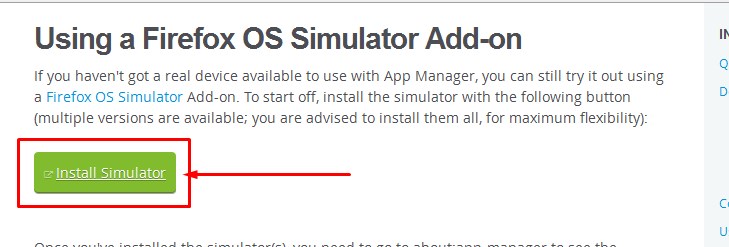
The user will be now redirected to a fresh webpage of App Manager Helper, stating different versions of Firefox which needs to be installed on your PC. You should click on the appropriate Firefox browser version for emulating purpose. Since Firefox OS 1.3 version seems to be stable as compared to other unstable or beta versions, you should definitely prefer 1.3.
In the next window, you will be asked about the final permission to Allow or Install Now to continue with the installation process of Add-On. After clicking this button, you will have to wait for a few minutes until the add-on gets installed on your system.
- Run Emulated Device
- Once the add-on gets installed, navigate to App Manager.
- Select Start Simulator from the bottom pane after selecting Device in the left pane. You can now easily find device name with the version of Firefox OS in the bottom pane, near to Start label.
- Click on Firefox version likewise 1.3 to get your device started. This new device will be visible in the new window.
- So, Firefox Emulator is now installed on your PC which can be readily used to run the Firefox OS. You can easily run and install the Firefox OS Apps on your PC from the Firefox App Marketplace in this emulated device.
This post was last modified on March 26, 2018 10:22 AM
