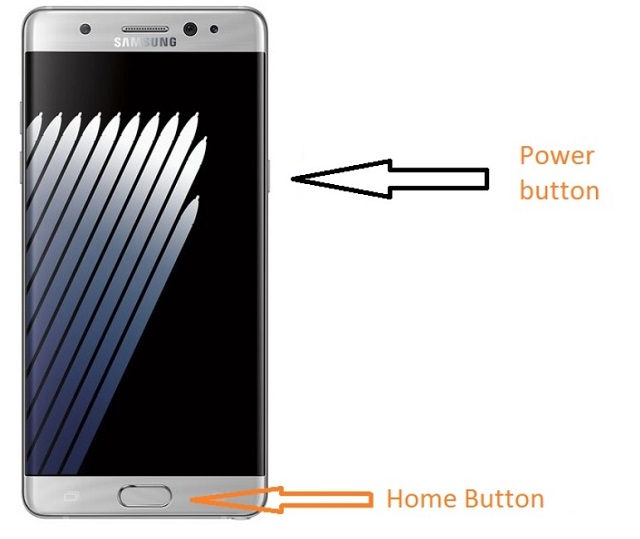Here in this guide check out how to take screenshot on Samsung Galaxy phones which include Galaxy A and Galaxy M models.
Samsung from time to time introduces new handsets and after the success of the Galaxy J series, now we have the Galaxy A and Galaxy M series. They launched Galaxy S8 with 5.8-inch display and Galaxy S8 Plus with a 6.2-inch display. That’s way too big for an ideal smartphone. Anyways, if you own any of the Samsung smartphones, then here is the guide to grab a screenshot on Galaxy phones easily.
The Samsung Galaxy phone Screenshot or Galaxy Screen captures both means and the same.
Screenshot on Samsung Galaxy Phones
- First navigate to the screen for which you need to take the screenshot.
- Press and hold the Power button and Home button together at once.
- You should press them together or else you will end up doing some other action on your phone.
- If you are successful, you will hear the shutter sound on your device. If not, you will have to try again and again.
All the screenshot that you take is saved under the Screenshot folder under Gallery.
I hope this video will help you to achieve your desired request –
That video is for all the Galaxy smartphones but since this is an Android universal property, so it will work on any Samsung phone or any Android smartphone.
Also Read – Galaxy S8 Alternatives
This works on the following Samsung models –
- Samsung Galaxy S20
- Samsung Galaxy S20+ Ultra
- Samsung Galaxy S20
- Samsung Galaxy S10
- Samsung Galaxy S10 Plus
- Samsung Galaxy S10 Lite
- Samsung Galaxy Note 10
- Samsung Galaxy M31
- Samsung Galaxy M30s
- Samsung Galaxy A11
- Samsung Galaxy M11
- Samsung Galaxy A10
- and other Samsung phones
Also Read:
How to Turn OFF Always on Display on Samsung Mobiles
Upcoming Samsung Mobile Phones
There are other ways to take a screenshot on Galaxy mobiles but this one is the easiest one.
You can view phone specifications and compare them with other mobiles at Samsung’s new phones. Just select the device and then click on “Compare” to add another product/phone.
This post was last modified on December 21, 2023 7:31 PM