In this guide checkout how to take screenshot on Essential phone (Essential PH-1).
Andy Rubin has finally unveiled a first smartphone in the Essential company that he has created. In terms of numbers, it’s the second product by the company as earlier Essential Home was launched.
We will be going through series of Essential phones how to guides and to kick-off our first one, let me tell you on how to grab Essential PH-1 screenshot.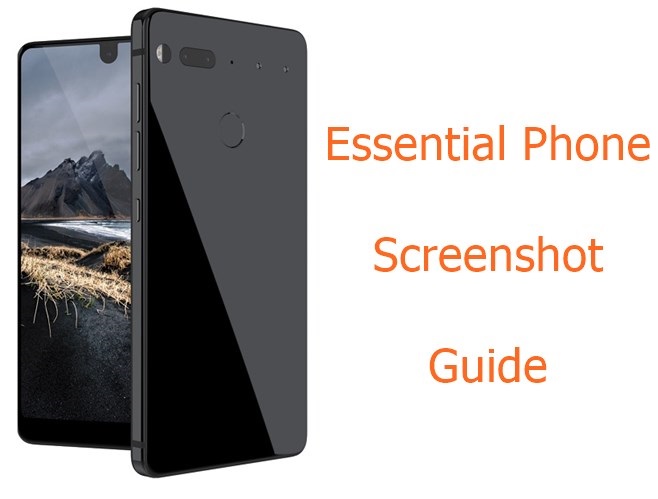
It’s an important functionality that everyone ask right now in smartphone.
It’s helpful when you want to share some unknown error for discussion, game high scores and some queries which you can attach them as Photo because all the screenshots are saved in image format.
Screenshot on Essential Phone
Follow the process mentioned below to grab Essential Phone screenshot –
- First navigate to the screen for which you need to take the screenshot.
- Once it’s set, you need to locate the hardware buttons(Volume Rocker keys and Power button) on your device.
- On Essential Phone, both are located on the right side bezel.
- Now Press the Volume Down and Power button together for few seconds.
- It’s quite important that you press them together. Remember together or else you will end up doing something else.
Simple and easy.
Note: All the screenshots that you take are saved in an special folder called ‘Screenshots‘ under ‘Gallery‘.
Also Read:
Essential Phone 2 Release Date
Do let us know if you are unable to grab Essential phone screenshot.
We welcome your comments at info@technosamigos.com.
This post was last modified on May 8, 2018 9:33 AM
