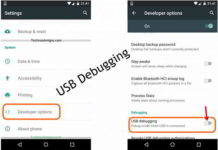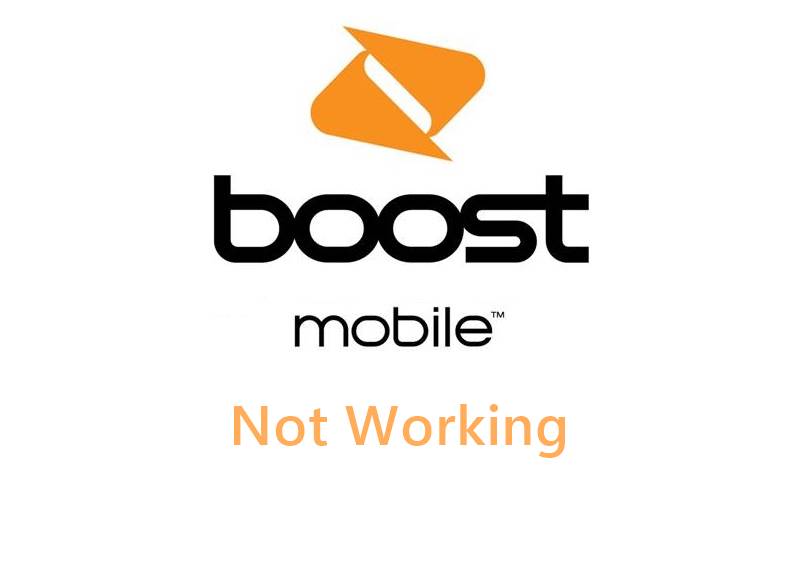
Having trouble with your Boost Mobile network issues or is your mobile data not working? Don’t worry; we’ve got you covered! In this troubleshooting guide, we’ll walk you through step-by-step solutions to resolve common data connectivity issues. Follow these instructions, and you’ll be back online in no time. Following is the guide on how to fix Boost Mobile no service issue.
Boost Mobile Network Issues:
To Tell you more about Boost, it runs on AT&T and T-Mobile depending on your area. And for network issues related troubleshooting you can try –
Check for Network Coverage
Verify Your Device Settings
Restart Your Device
Update Your Device Software
Reset Network Settings
Check for Data Limit Exceedance
Contact Boost Mobile Customer Support
1. Check for Network Coverage:
Before diving into troubleshooting, ensure you’re in an area with good network coverage. Poor reception can lead to data issues.
Move to a different location and check if your data connection improves.
2. Verify Your Device Settings:
Ensure that mobile data is enabled on your device –
For Android: Go to Settings > Network & Internet > Mobile network > Mobile data.
For iOS: Go to Settings > Cellular > Cellular Data.
Make sure you haven’t turned on Airplane Mode by accident.
3. Restart Your Device:
Sometimes, a simple device restart can resolve connectivity issues. Turn off your device, wait for a few seconds, and then turn it back on.
4. Update Your Device Software:
Outdated software can lead to compatibility issues. Check for and install any available software updates for your device.
For Android: Go to Settings > Software Updates.
For iOS: Go to Settings > General > Software Update.
5. Reset Network Settings:
Resetting network settings can often fix persistent data issues. Please note that this will remove saved Wi-Fi passwords and VPN settings.
For Android: Go to Settings > System > Reset > Reset network settings.
For iOS: Go to Settings > General > Reset > Reset Network Settings.
6. Check for Data Limit Exceedance:
Boost Mobile plans may have data limits. Check your account to ensure you haven’t exceeded your data allowance.
You can monitor your data usage within your Boost Mobile account or via the Boost Mobile app.
7. Contact Boost Mobile Customer Support:
If none of the above solutions work, it’s time to reach out to Boost Mobile customer support.
You can call their customer service or visit a Boost Mobile store for assistance.
Conclusion:
Remember to be patient and thorough when troubleshooting your Boost Mobile data issues. By following these steps, you should be able to identify and resolve the problem quickly. If the issue persists, don’t hesitate to seek professional help from Boost Mobile’s support team.