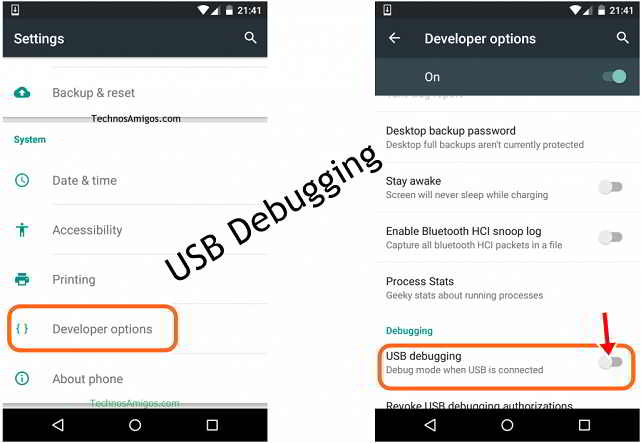
In the following guide check out how to enable USB Debugging on Android Nougat phones.
So the Android 7.0 is now officially called Android Nougat and the first Nougat phones are yet to be launched. It will be made by HTC. USB Debugging is quite a useful setting available on Android which allows you to transfer data to and fro from PC to phone. It’s actually a hidden option and there is a little trick to get this option available.
If you have got Android Nougat phone and looking for USB Debugging then here is how you can enable Developer Options on Android Nougat phones which include the option of USB debugging built-in.
How to Enable USB Debugging on Android Smartphones
This guide for Android USB works on –
- Android 8.x Oreo
- Android 9.0 Pie
- Android 10 phones
- Android 11
- Android 12
- Android 7.x Nougat
- Older Android versions
Here is how you can enable USB Debugging on Nougat running devices –
- From the App drawer, you need to head to Settings.
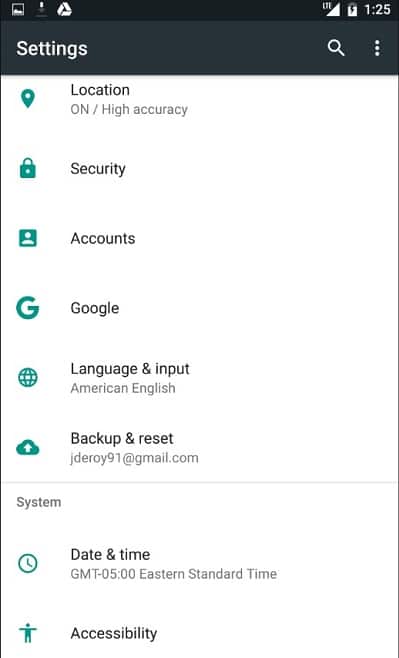
- Once you are through, you need to scroll down to the very bottom until you find the option of Developer Options. If you don’t find developer options, you need to turn it ON by tapping 7 times on Build Number under About Device {If using Samsung phone then Build number is under Settings >> Software Info}.

- Then go back and you will see Developer Options under Settings menu.

- Tap on Developer Options and you will find the option of USB Debugging.
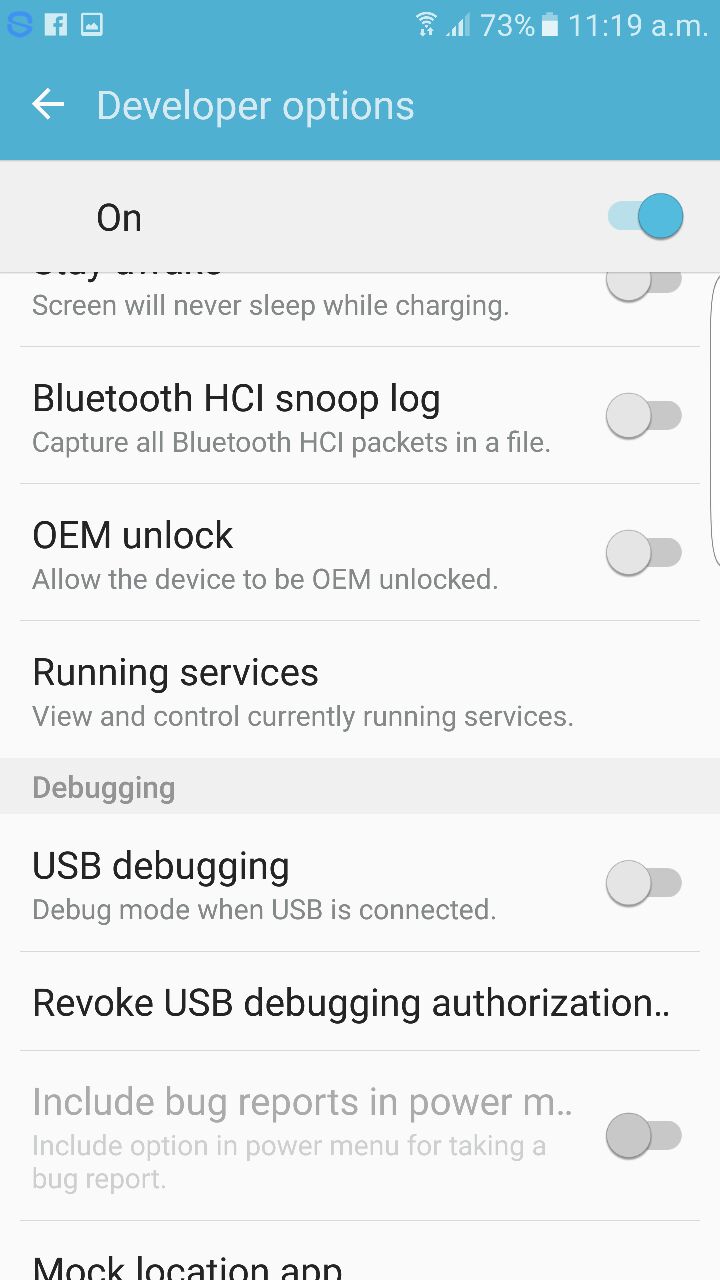
- Tap on it to tick it over and enable it.
- You will also see notification of the same on your device.
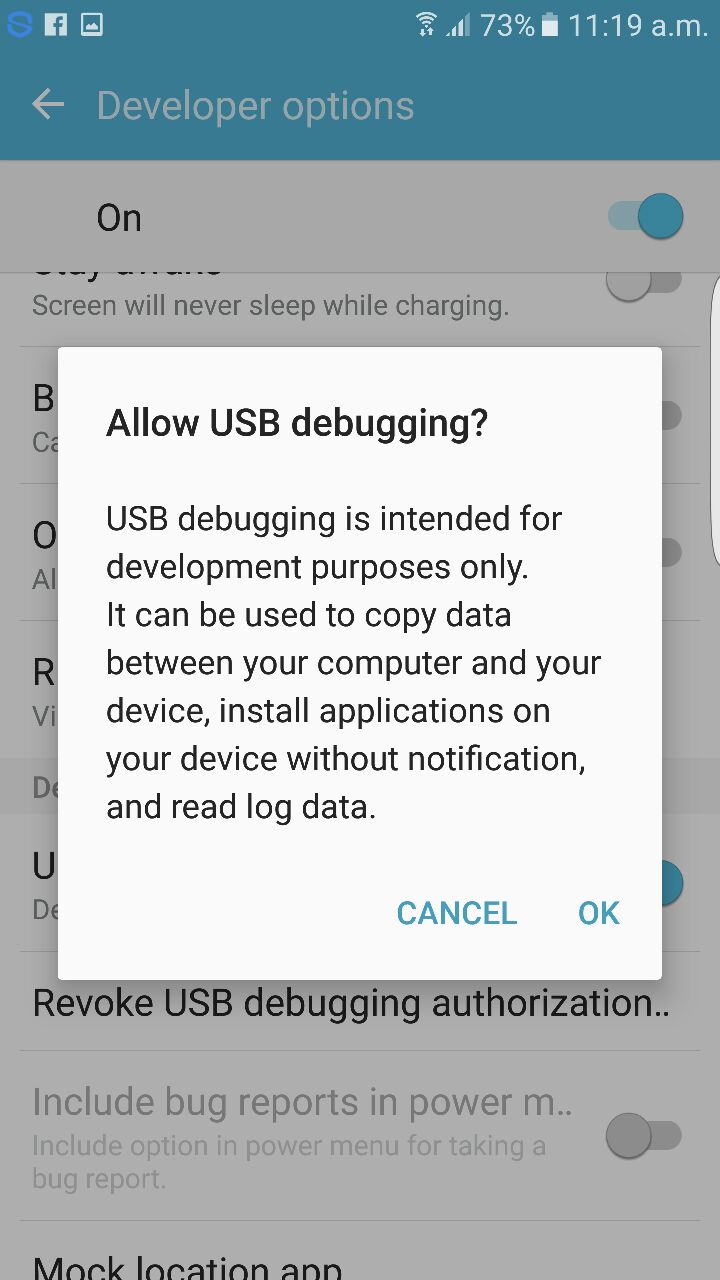
- Finally tap on OK.
So that’s how you enable USB Debugging on your Android phones and tablets.
Also Read:
Do share this guide with your fellow mates.