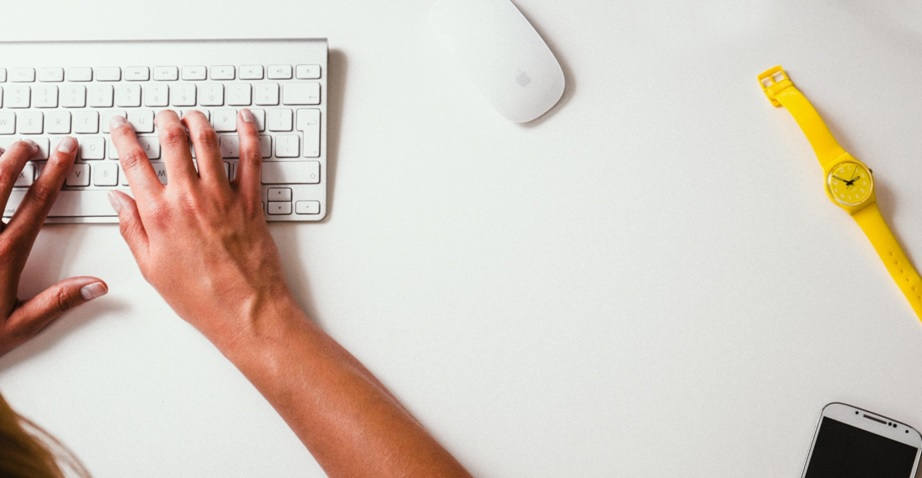If you own a Mac, you may be unaware of the number of features you can take advantage of to streamline your experience. One tool that many people don’t use is Spotlight.
Apple first released Spotlight in 2005, and it has since evolved to include a number of amazing features. But how do you use it, and what can you do with it?
If you’re wondering how to Spotlight search on Mac, keep reading for a guide that’ll teach you everything you need to know.
How to Use Spotlight
Before you understand what Spotlight can do, you should first have an understanding of how to open it. Opening it is as easy as pressing two keys on your keyboard.
To open Spotlight, press Command + Space. A search window will then pop up on your screen. If it’s in front of something you’re doing, you can drag the Spotlight window to a different location. You can also open Spotlight by pressing the search icon in the top right corner of your screen.
What Can You Use It For?
Now that you know how to access Spotlight search on Macbook, you might be wondering what you can do with it. Here are ten things you can use Spotlight to help you do.
1. Open Apps
How many times have you tried looking for an application, only to be unable to find it? You look in your Dock, on your Desktop, and in the Applications folder, all without luck. Spotlight helps prevent moments like these from happening.
As long as you remember the name of an app, you can use Spotlight to open it. Search the first few letters of it, and it should pop up under “Top Hit”. Click the app to launch it.
2. Find a File
Aside from helping you find applications, you can also use Spotlight to help you find a specific file.
You can search by date, file type, or keyword. Do you want to bring up a conversation you had with your friend on iMessage? Search something that one of you said. Are you trying to find an email from November 2nd? Search for the date to see files from that time.
3. Search With Natural Language
Spotlight is also unique as a search tool in that it understands basic natural language. This lets you be less specific when trying to find something.
For example, if you want to see all of your PowerPoint presentations from last week, try searching “Presentations from last week”. You should then see a list of all .ppt files you worked on in the past seven days. Once you find a file, you can press Command to see it’s a file path.
4. Search Contacts
If you need to contact someone, it can be a hassle to find their information. In the past, you needed to scroll through Contacts or another app to pull up their number or email. However, Spotlight lets you access their information in no time.
Type the name of the person you want to reach to see their phone number, email address, and other forms of contact info. You can then trigger an action, such as making a FaceTime call or calling them.
5. Make Calculations
If you’re someone who struggles with basic math, you’ll no longer need to do mental math. You also won’t need to waste time looking for the calculator app on your phone or computer. Enter your math equations into Spotlight to solve them. You can then copy them by pressing Command + C.
You can also do conversions. For example, if you type “82F”, you’ll see that it’s 27.78 degrees Celsius.
6. Check the Weather
Type “weather”, and Spotlight will show you different information about the weather at your current location. You can see the temperature, the chance of precipitation, and the 10-day forecast.
You can also lookup the weather for other locations. Feel to check the weather in Honolulu if the weather where you are is abysmal.
7. Figure Out Exchange Rates
Are you transferring money from one country to another, or curious as to how Chinese RMB compares to American USD? If so, Spotlight can help you out.
Type the amount of money you’re inquiring about into Spotlight and the search program will show you how it converts to other major currencies, such as British pounds and the euro. You can also search to convert it to a specific foreign currency.
8. See Where a Flight Is
When on an airplane, many people enjoy watching the digital plane move across the screen from one location to another. With Spotlight, you can do the same thing in your home.
As long as you know the flight number, you can see a live map, departure and arrival time, and gate information.
9. Get Directions
Most people don’t find Apple Maps to be the most intuitive map software, but you can still use Spotlight to get basic directions to nearby locations.
For example, searching “coffee shop” will provide you with nearby places to get your caffeine fix. You can also search for a specific brand, such as Starbucks.
10. Find Movie Showtimes
Type “showtimes” into Spotlight, then “Now Showing in Theaters”. This will provide you with a list of movies nearby theaters have.
You can also try searching for the name of a movie. This will provide you with nearby showing locations, a rating, and a link to a trailer.
Wondering How to Spotlight Search on Mac? Follow This Guide
Macs come with a variety of innovative features that can make your life easier. One of these tools is Spotlight. If you’re curious as to how to Spotlight search on Mac, following this guide will teach you everything you need to know.
Do you have any other tips on how to do Spotlight search on Mac? Let us know!
Also Read:
If you found this article to be helpful, make sure to take a look at some of our other blog posts for more tech-related guides and tips.