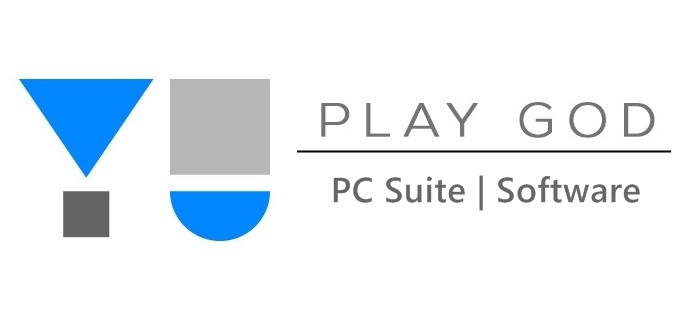Micromax Yu devices are budget phones with loaded features and specifications. Cyanogen and Micromax have teamed up for the “Yu Play God” company which introduces Cyanogen powered Android phones in India. To manage your device, you need a PC connecting software and just how Motorola Device Manager is for Moto Devices, Yu PC Suite is for the Yu powered Cyanogen phones.
To get Yu PC Suite for this type of device directly is little difficult for newbie. So, in this guide we have brought some important tips to use Micromax Yu PC Suite and you can get the PC Suite directly from the link provided in the guide below.
Download Yu PC Suite
PC suite allows you to transfer images, videos file, doc file or any other file from pc to smart phone and vice versa. This makes the task very easy, or else you have to use Bluetooth for this purpose and it has very slow data transferring rate.
Now let us move towards how to use PC Suite and also download it.
Guide to use PC Suite and Download it
- Download the Micromax Yureka PC Suite from this link.
- Install the application on your PC.
- Install Micromax YU USB drivers on PC if not done already.
- Connect the phone to PC through working USB cable.
- Run the PC Suite, it will auto detect the connected device.
- Click on Yes if any message prompted on your device.
- That is it, you can now transfer the file you need.
Phones Compatibility
This PC tool works great for following Yu phones –
- Yu Yunicorn
- Yu Yutopia
- Yu Yunique
- Yu Yureka Plus
- Yu Yuphoria
- Yu Yureka
So, that was your YU Windows PC suite if you are using Yu Android phones. Thank you for reading the article.
This post was last modified on June 20, 2018 8:13 PM