If the first language in Siri is not going to be your favorite, interaction with such apps can turn into unwanted disaster for the user. Misunderstanding the commands and wrong interpretation can be the general and common outcomes from this popular app, Siri which will no doubt, depress you. However, this brilliant app gives you the opportunity to change the language.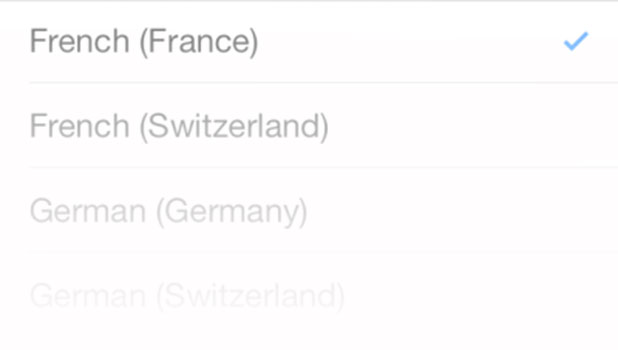
In Siri, phone language automatically becomes the default language but this one might not be available in the apps’ database which can cause problems. No doubt, English will be the default language for Siri in such cases but you can change it to any other popular language if you love it.
Steps to change language in Siri –
- Go to your home screen and just open Settings.
- Look for General option by scrolling down the menu and tap on it.
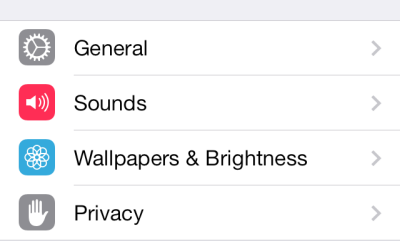
- After this, you will get a list of apps among which you should locate Siri and tap on it.
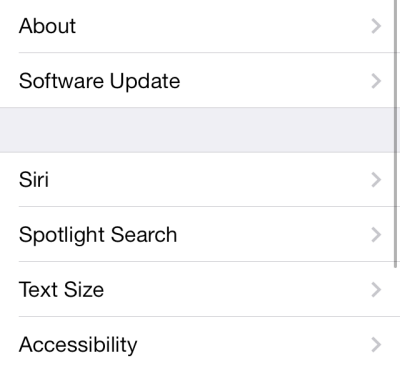
- As soon as you will enter in the Settings section of Siri, you should tap on the Language.
If there is no option of Language in the list below, make it sure that Siri app is activated. In order to activate the Siri, you should toggle the icon to On position which will then show green color.
- After hitting the Language section, you will now have to choose the most appropriate language for Siri. For now, Siri offers you a bunch of eight different languages namely French, German, English, Korean, Chinese, Spanish, Japanese and Italian. Of course, you can also choose best suited variations available under French, English and Chinese languages.
- At the last, you should Exit from the Settings sections and the language modifications will be automatically saved.
So that was all about changing language on Siri on your existing iPhone 6, iPhone 6 Plus, 5S, 5C and 5.