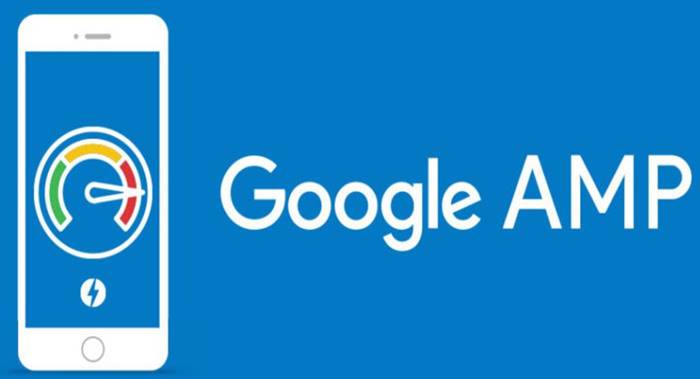In this guide check out How to Implement Google AMP on Your WordPress Site/blog.
In 2016, Google launched a solution for slow-loading mobile web pages called “The Accelerated Mobile Pages Project” or “The AMP Project“. In simple words, Google AMP is a publishing technology for websites that allows the creation of web pages which load instantly on mobiles. Currently, the AMP ecosystem includes around 31 million domains. Site owners take various steps to ensure that users get faster mobile pages, like optimizing images and/or content, keeping the database clutter-free, and choosing the best WordPress Hosting plans, etc. Some site owners also convert their WP website into an app for enhanced user experience.
The stress of mobile first indexing is now enabled for all the search rankings, so if you want to rank your site on #1 page in Google, you got to implement fast loading webpages. This can be achieved in two ways –
- Use a faster web hosting with blazing fast loading speed
- Implement AMP on your site
Normally on desktop for blazing fast web page loading, you will have to pay more than a thousands of dollars. The second solution in my case is the best working for me.
How to Implement Google AMP
In the current landscape, enabling AMP for your website will help you offer a more user-friendly mobile experience to your site visitors. In this article, we will look at the steps involved in implementing Google AMP on your WordPress website.
In order to implement Google AMP, you will need to download the following AMP-related plugins:
- Automattic AMP plugin
- Yoast Glue plugin
Automattic AMP Plugin
Once you install and enable this plugin, every post on your site will have an AMP-compatible version. These versions are accessible by adding ‘/amp/’ at the end of the post’s URL. Therefore, if the URL of your post is http://yourwebsite.com/2018/02/02/news, then the AMP version can be accessed at http://yourwebsite.com/2018/02/02/news/amp. In case you have not enabled simple permalinks, then you can achieve the same result by adding ‘?amp=1’ at the end of the URL.
The plugin also supports AMP versions of your pages and custom post types. All you need to do is tick the relevant boxes on the AMP-Settings page in /wp-admin. However, the AMP versions are very basic and need some styling. This is where our next plugin steps in.
Download the Automattic AMP Plugin from here.
Yoast Glue plugin
After the resounding success of the Yoast SEO plugin, the developers have come up with Glue – a plugin that offers styling options for the Automattic AMP plugin. On installing and enabling Glue, you can access the settings at SEO-AMP-Design. These settings allow you to select your own fonts and colors along with an option to upload your logo and add custom CSS. Therefore, you can create the AMP version similar or radically different from its desktop version.
These pages are worth the effort provided Google is indexing them which can be checked through the Search Console.
Download the Yoast GLU WordPress Plugin
AMP for WP – Accelerated Mobile Pages
Last but not the least, AMP for WP is the world’s best AMP plugin that you should be using it right away. From updates to support there is everything good about this Plugin developed by Ahmed Kaludi & Mohammed Kaludi aka the Kaludi brothers.
In the WordPress Plugin Directory, the rating says all. In terms of that, it has 630+ 5 star ratings. Check it here –
The plugin has also added some useful extensions to extend AMP features like AMP Adsense Support, Contact Form 7 Support, Email Opt-in Support, and Call To Action extension.
Google Search Console
Google Search Console is a free service that allows you to monitor and maintain the presence of your website on Google’s search results. If you don’t have access to it yet, then sign up now.
Once signed in, select your website for the dashboard and go to Search Appearance-Accelerated Mobile Pages.
This page can give you an overview of the number of AMP pages on your website and errors (if any). Once you click on any one issue highlighted by the tool, it breaks down the error into issue-buckets so that you can resolve them immediately.
You can drill down to the list of pages with errors. It offers a very helpful interface for identifying and resolving issues pertaining to creating AMP versions of your pages.
Summing Up
With most users accessing websites through their mobile phones, accelerated mobile pages are a must in the current market. After all, keeping your users happy is a sure way of staying and succeeding in business.
Follow the steps mentioned above and set-up AMP on your WP website today!
This post was last modified on July 13, 2020 10:52 AM