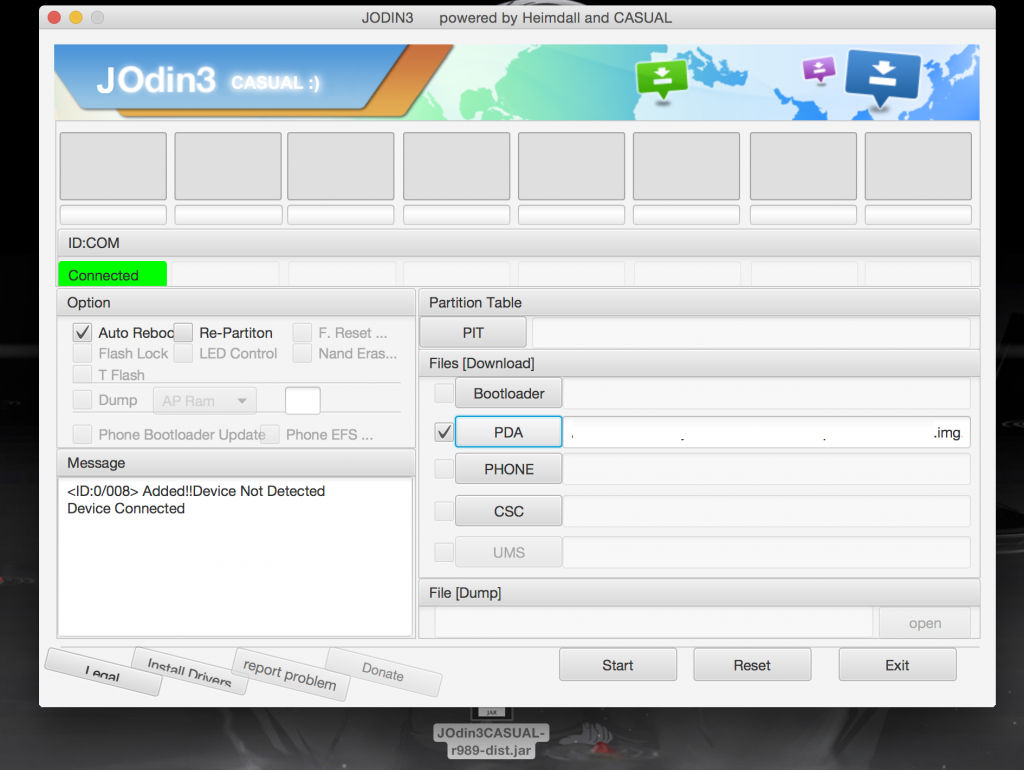Odin 3 is an official Samsung Flashing tool made for windows operating system, but now you can install it on your Mac OS X. You can use Odin 3 for flashing firmware, recoveries, bootloaders or modem files on Samsung Galaxy device.You can unbrick, unroot and return back to stock firmware using this simple flashing tool.
For Mac OS X Odin 3 is named as JOdin 3 which will help you perform all the actions that you perform on Windows PC using Odin 3. JOdin works with the Heimdell which was previously available for Mac OS X. But now you can do all the task easily with JOdin 3. So, get JOdin 3 for your Mac OS X from the below mentioned links and also get the knowledge of how to flash Stock or Custom ROMs using JOdin 3.
NOTE: You can not flash large ROM file using JOdin 3.
Preparing your MAC PC
- Install latest version of JAVA on your MAC OS X from here.
- Download and Install Heimdell for your PC from here.
- Uninstall Samsung Kies if you have installed on your MAC OS X.
- Connect the Phone to MacBook with USB cable.
- Enable USB debugging mode on your device. Go to Setting > Developer options > USB debugging mode.
How to use JOdin 3 on MAC OS X
- Download the Offline version of JOdin 3 or access Online Version from here.
- Open JOdin and tap on PDA or AP button.
- Locate the .tar.md5 file you want to flash on your device.
- Turn off the device and boot it into Download mode by pressing and holding Power + Volume Down + Home buttons together for few seconds.
- Connect the device to MacBook.
- Uncheck all options in JOdin except Auto Reboot.
- Hit the start button and allow JOdin to obtain PIT file for you.
- Follow the on-screen instruction and finish the process.
- Device will reboot automatically once the flashing is completed.
Thank you for reading the article.
This post was last modified on January 15, 2020 9:07 PM