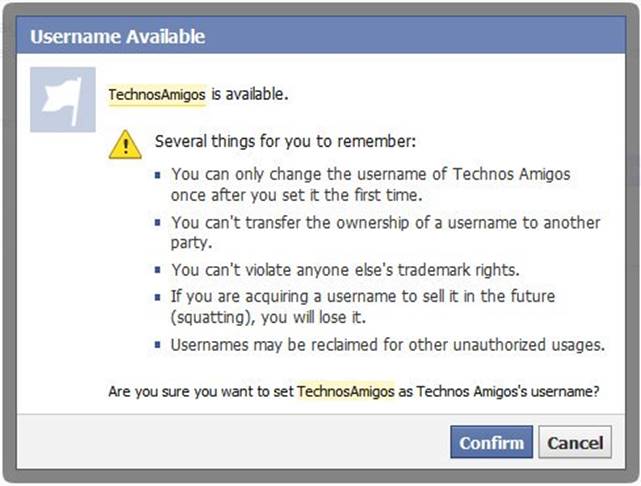Its unclear information on Facebook on how you change the URL of a Facebook Fan Page that you possess. In the typical Facebook method, a Fan Page is with facebook.com/page/Your Desired Name/Some long digit numbers. This is however hard to remember for anyone.
Alternatively you might have seen some of the famous sites like Engadget, Advices Academy with short and easy Facebook Fan Page URL to remember. Are you looking to do the same for the Facebook Fan Page that you have? Here is the guide where we have shown on how you can do this.
Also Read – Auto Sync Phone Photos with Facebook Account
Since these Facebook Profiles and Pages are indexed in various search engines particularly Google it’s preferred to have a Custom URL of your choice. Previously it was need to have 25 Fans before going through custom URL. Please make sure that you can change the user-name of a Facebook Fan Page only once and after that you can’t ever change it.
- Login to Facebook by visiting the URL as http://www.facebook.com/username.
- If you are not verified with mobile verifications, then you would be asked to verify it by SMS.
- Once that is done, go through the above URL.
- Now select the Page Name and enter the desire name that you want to enter for a page you have.
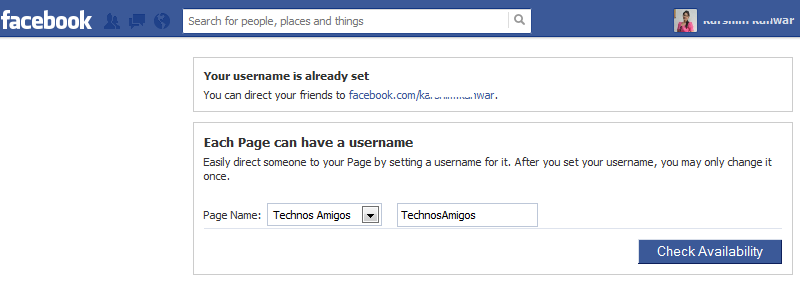
- In my case I have choose TechnosAmigos and entered the same in the box nearby.
- Now click on Check Availability. Simple names are not available so make a wise choice so that you don’t regret later.
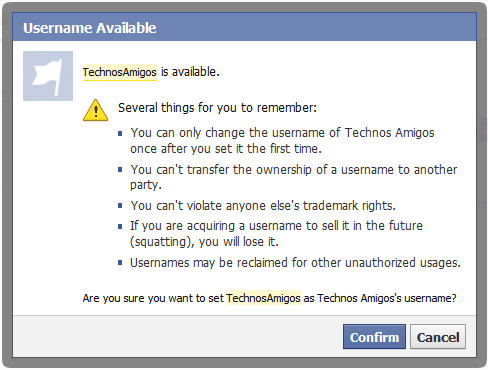
- Facebook will them warn you of the username availability and if the name is available then you can click on Confirm.
- Now there you see the confirmation that your page URL has been changed and you can now easily redirect users to a URL which can be easily remembered.
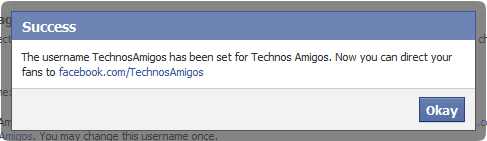
With all those we hope that you like our Facebook Fan Page and Google Plus Page.
Also Read – Facebook Account Locked – Unlock Guide!