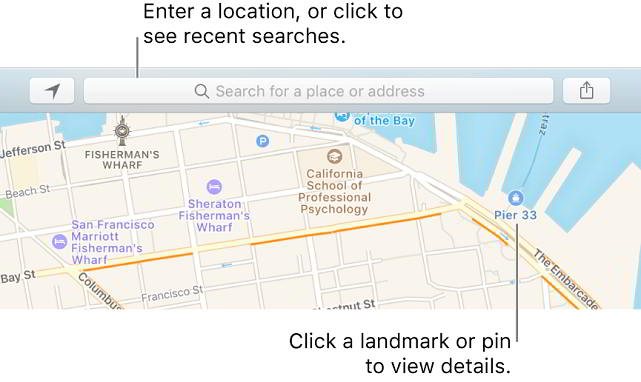Here we are going to tell you how to share Apple Maps location on iPhone, iPad. You may imagine yourself to be a master in providing directions. We want to make you realize that you are entertaining a misconception in your mind, but this is not your fault.
The main criteria is that even if you are acquainted the route to a special destination that is dear to heart. In this condition, you may not have idea about what is going in the head of the recipient person who is on the other side.
You cannot create or give a guarantee that whatever instructions you are giving to the other recipient person concerning addresses and streets will be well understood by him. However if you know about the directions that can make the task easier then this could be the greatest happiness.
Share Apple Maps location on iPhone
A map on your Apple iPhone could make it happen and you will find it inside the pocket of your trousers. Today all smartphones are preloaded with specific kinds of digital maps. If you look at a close look at android phones then you will find that these devices have trust on Google maps. The Windows smartphone is having Bing Maps on the other hand iPhones have Apple Maps. They are grouped with the GPS handset and help in seeking your pathway during a journey.
If you are required to tell your friends and dear ones what is your location that they do not know about due to new local landmarks, then you don’t have to take the help of a third party.
We are telling an easy method to share your current location by using the in-built maps in your Apple iPhone:-
- Activate and open up the Map application in your Apple iPhone.
- Choose the blue colored icon that is seen in the left corner at the bottom. This will help in pin pointing your current destination within the Apple iPhone Maps.
- Do tapping of the red colored pushpin to add more details about your current location.
- Do tapping on the “share” option in the upper hand of the right corner.
This guide works on:
- Apple iPhone X
- iPhone 8
- iPhone 8 Plus
- iPhone 7
- iPhone 7 Plus
- iPhone 6S
- iPhone 6
- iPhone 6S Plus
- All other iPhone, iPad and iPod models.
It will also work on upcoming iPhone 9, iPhone 10 and iPhone 11 as well.
So, that was an easy guide on how to Share Location on Apple Maps on iPhone, iPad and iPod.
This post was last modified on April 13, 2018 7:09 PM