These are some of the simple ways which can reduce the data load on your phone. For iPhone users, there is a special guide which limits/ stops iPhone apps from using Cellular data.
Follow the process mentioned below on how to stop iPhone apps using Cellular data for connectivity.
- Restrict background data: The largest part of cellular data in an idle phone is consumed in the background mode.
This can be stopped by following these instructions:
- Open Settings app.
- Go to Mobile or Cellular.
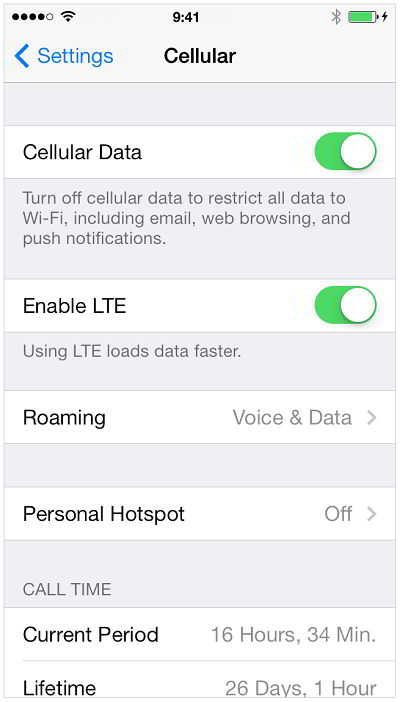
- This option will display the list of apps using cellular data.
- Toggle off the option for apps, which you don’t want to use background data for.
This is how the background data on iPhones can be restricted. Most of the iPhone users have complained of early finishing of their cellular data on the phones. This is attributed to the background data that is being consumed with or without any notice.
However, if the data is to be started again, follow the same steps and turn the toggle on.
Check your data usage statistics: to check this, go to your settings, then cellular and scroll down to check the data used by the iPhone.
Although it has a disadvantage that it can show the wrong amount of data used.
Turn off data when not in use: Turn off the 3G/4G data when you are not using the internet.
Do not use FaceTime over 3G/4G networks and rather use normal call, as it uses a lot of data. Follow the above steps and turn off the data for FaceTime.
Turn off auto-download for videos on Facebook: go to settings, then Facebook, then Facebook settings and toggle off the auto-play button for videos. Facebook has this feature for iOS that while scrolling through it, all the videos will be automatically downloaded.
Also Read:
Website Cannot be Added to Flipboard
All these steps are not to be performed simultaneously, but each one of them helps to reduce some data usage.