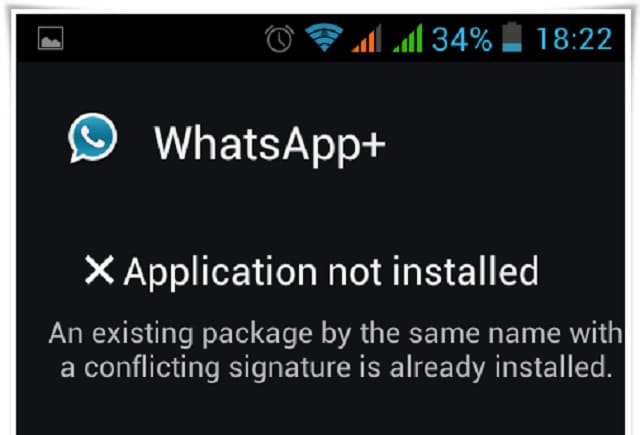We try to understand why you get a conflicting signature error while installing an Android App APK on your Android phone or tablet – Some solution, fix.
Samar Anand sends us a Facebook message when he encountered this particular error on Android phone. It was something out of his world, so we had studied and come up with this article as an answer to his question.
Samar Anand: My friend Niraj send me a link to install WhatsApp+ the pro & better version of WhatsApp on my mobile. The source link was an APK file and I quickly downloaded it and while trying to install the APK file I encountered this error – Application Not Installed with the description as An existing package by the same name with a conflicting signature is already installed. I ensured “Install Apps from Unknown sources” is also ticked in Settings. I repeated the steps again and still, my Lenovo P770 phone throws up the same error. Karshim can you help me resolve this error or explain to us why this happens.
Solution: On any Android phone, signature mismatch only happens when you have the original app installed from a trusted source, in your case, it’s WhatsApp(as seen in the screenshot send by you). Now then if you install an APK file as an update to an existing one, it’s highly likely that the developer of that APK file might not be the same as of original existing app. Moreover its alarm to the user that it might contain malware possibly because it’s installed from unknown/untrusted sites or market.
Does this mean you can’t install the APK file? No.
Fix Conflicting Signature Error Android
Understanding the risk, if you still want to install the new apk you can do it. Follow the steps below to do it –
Understand which app update you’re installing and then go to Apps, uninstall the original app which was existing on your phone. If you are in a situation where you can’t install the original app and still you want to try the new APK file you need to take backup of Apps using the Super Backup tool.
Now there are two ways in which you can do this –
- Install the app by the normal way by going through Settings > Apps > WhatsApp > Uninstall. or
- If you are Pro Android user and known commands, you can do it by using ADB Shell.
Also Read
Android 8.0 Oreo Phone update list
So that will remove the existing app on your phone and it’s time to begin the process of installation of a new app.
Browse through the APK file location and tap on it to install and the rest is just like the process of normal app installation.