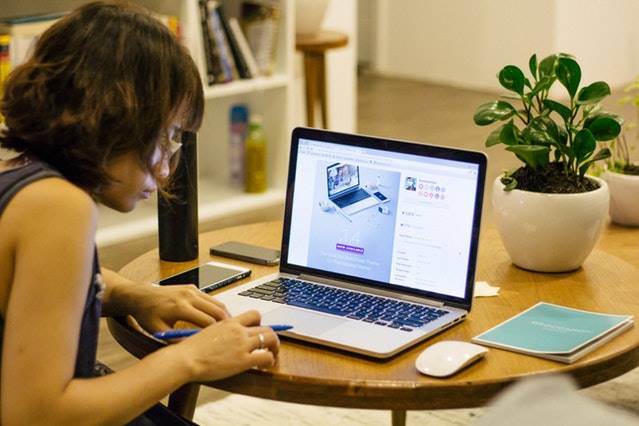Whenever you purchase a new gadget, the first thing you want is to figure out how it works. Macs are no different. Given how prominent the company is, it should not be so surprising that more and more people are switching from regular computers and laptops to macs. But like previously mentioned, it does take time before you get used to something like it. Therefore, there is a need to look for information anywhere that is available. This article is a good reference for Macintosh users, especially those who have never had it before.
Stop Autoplay
You know the moment when you visit a website and some random video starts playing without you knowing why. Well, these things tend to happen quite often nowadays, and it can get on your nerves quickly.
To prevent this from happening forever, open Safari, go to Settings for This Website and make exceptions.
Turn Gifs into Pictures
Image source: Pexels.com
Live Photos you take can now become GIFs. Moreover, you can add quite a few custom effects to it. It is pretty simple. Launch Live Photo in Edit mode and select Loop. There is a plethora of customization options, and it is more than likely that this list will continue to grow in the future.
Pin Notes
Notes are important whenever you want to remember something. While this feature might seem obvious, it was not in effect for quite some time. Now, though, all you need to do is select the note you want to pin, right-click on it and choose Pin Note.
Download YouTube Videos
Don’t know how to save YouTube videos to Mac? The answer is here. With how popular YouTube has become, it is only natural that there are videos you want to be saved on your computer if they ever get taken down.
Flight Search on Spotlight
Spotlight does more than calculations and conversions now. You can find information about your flight if you forget about it. Open the app and click Command + Space. Enter your flight number and the information window will appear.
Siri
With every new version of the OS, Apple introduces an abundance of new features to our beloved Siri. Now, you can use the Lady to change your settings, such as brightness, turning Bluetooth on and off, asking whether there is enough space on the hard drive, and so on.
Also, there are moments when Siri might mishear what you say. You can click on the text and make adjustments before returning. This way, the problem will not occur in the future.
Copy and Paste Between Different Devices
If your whole package of devices is from Apple, you are in luck. Whenever you want to copy something from your tablet or a smartphone to the MacBook, or vice versa, it is a piece of cake. Just copy whatever you want, and click “Paste” on the device that you want the files to go to. If there are some problems, make sure that your Bluetooth is working properly.
Quicktype
While this feature is prominent on smartphones, it is definitely not a thing you see on computers. However, word suggestions when typing are now part of the MacBook package. A few apps have this feature and make things easier for those who prefer to get suggestions.
Signatures
Image source: Pexels.com
Certain documents require signatures for various purposes. Preview allows you to sign PDF documents. Launch Preview and open the document. Select “Create Signature” and everything should be straightforward from there.
Tags and Stacks
Apple has always added small improvements to the system which allows its users to organize files. Colored tags make it easier to separate different projects while stacks allow you to separate certain files putting them in a different location together.
Translate
The Dictionary app continues to improve with every version. Open it and add ticks to other languages, such as German or Italian. Now, whenever you write or read in them, you will have access to translations with just one click.
As you can expect, Apple continues to introduce new and improved versions of their devices every now and then. And while the fundamental functions remain the same, new features will be part of the revamp strategy. That is why every MacBook user should be up-to-date with what the device is capable of doing. This article is a perfect example of that.