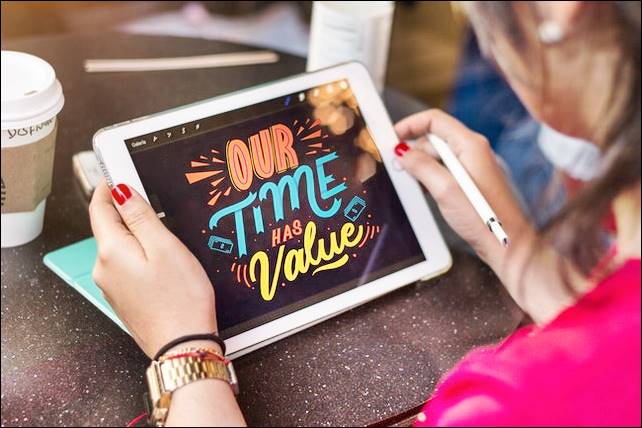Galaxy Grand 2 Screenshot process – In this guide check out how to take screenshot on Samsung Galaxy Grand 2 phone.
Okay so you’ve picked the November 2013 Samsung launch- the Galaxy Grand2 but still can’t figure out the way for taking screenshots on it? This explosive new 5.2 inch Android Jellybean OS smartphone from Samsung brings not just a better and bigger smartphone experience it also makes small little tasks like taking screenshots easy.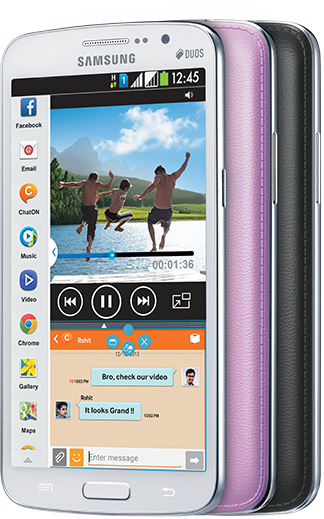
Several interesting shortcuts are doing the block. Check them out and decide which one you’d like to use.
Taking Screenshots: Power Keys
The commonest way you can screenshot away on your Samsung Galaxy Grand 2 is to press the Home and Power buttons together. Whether your phone has the original stock ROM or it is now running on a custom ROM, this method works for both. Press the buttons together and wait for the sound of a camera clicking along with a flash on the screen edges. There you are!
Taking Screenshots: Get Your Palms Working
Look for the option ‘Motion’ in the phone settings. It’s there? Of course, the Galaxy Grand 2 has an easy way of letting you get your screenshots. Use path Settings> Motion where you have to enable the option by tapping on a slider displayed in front of it. Tap on the spot where ‘Motion’ is written and check out many other options related to motion or gestures. Here you have to check on the option ‘Palm swipe to capture’. Take screenshots by swiping your palm or the side of your hand from right to left of the screen or the other way around. This method won’t work on Lockscreen, though.
You can view phone specifications and compare them with other mobiles at Samsung’s new phones. Just select the device and then click on “Compare” to add another product/phone.