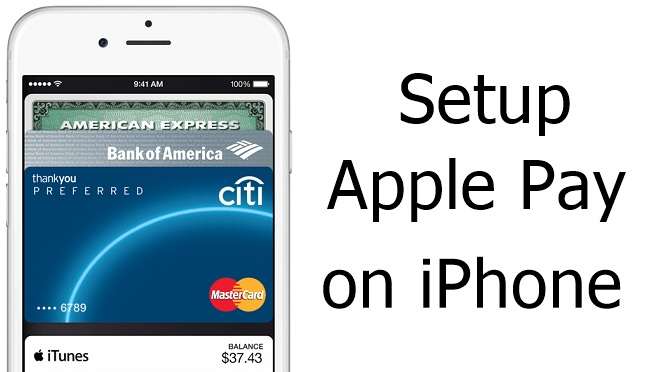A Simple guide on how to setup Apple Pay on iPhone, iPad or iPods.
Running Apple devices surely offer unique experience and feelings to the valued customers and they are thrilled with the launch of new apps. In a similar way, Apple Pay is ought to be launched in a few days for which you should setup this beautiful and useful app to your iOS device.
Setup Apple Pay on iPhone
Setting up the Apple Pay on iPhone 7, iPhone 6, 6 Plus and other iOS device is much easier for you which allow you to pay easily and quickly for transactions.
Apple Pay on iPhone
Updating the firmware in your device will instantly ask you to setup the Apple Pay in order to add your card details and other essential information. You can also add your details at a later stage through Settings if you skip the previous setup step.
Steps for setting up Apple Pay on iPhone 8, iPhone 8 Plus, iPhone 7, iPhone 7+ and iOS Phones –
- Tap on Settings to open it.
- Look for the option of iCloud and iTunes and App Store under which you need to tap on Passbook & Apple Pay.
- For first time users, simply tap on the Set Up Apple Pay.
- After this step, you should open Add a new Credit or Debit Card.
- In this step, you will have to enter all the card details as asked by the setup and click on Next iPhone can also look for the card number if you have taken a close snap of your credit card.
Users are further allowed free to set some defaults for transactions such as email, card, phone number and billing address for future deals done through Apple Pay. In the Passbook section, a maximum number of 8 cards can be added to this bunch.
Compatibility
This guide works on all iPhone models irrespective of their iOS version.
Since a lot of groundwork has been done by Apple to develop this Apple App, you will certainly find it compatible with iPhone 8, 8 Plus, future iPad releases and Apple Watch.
Security levels for Apple Pay transactions have been further enhanced for enhanced safety and customer satisfaction.
This post was last modified on May 30, 2018 10:58 AM