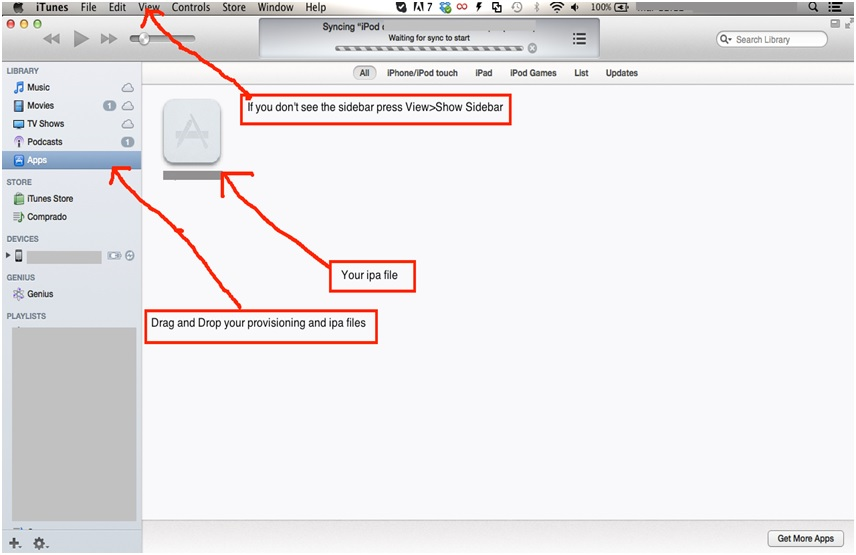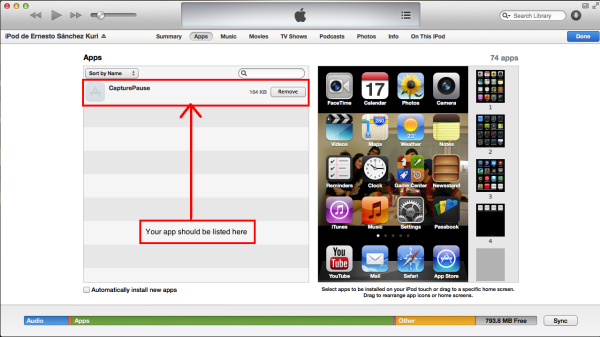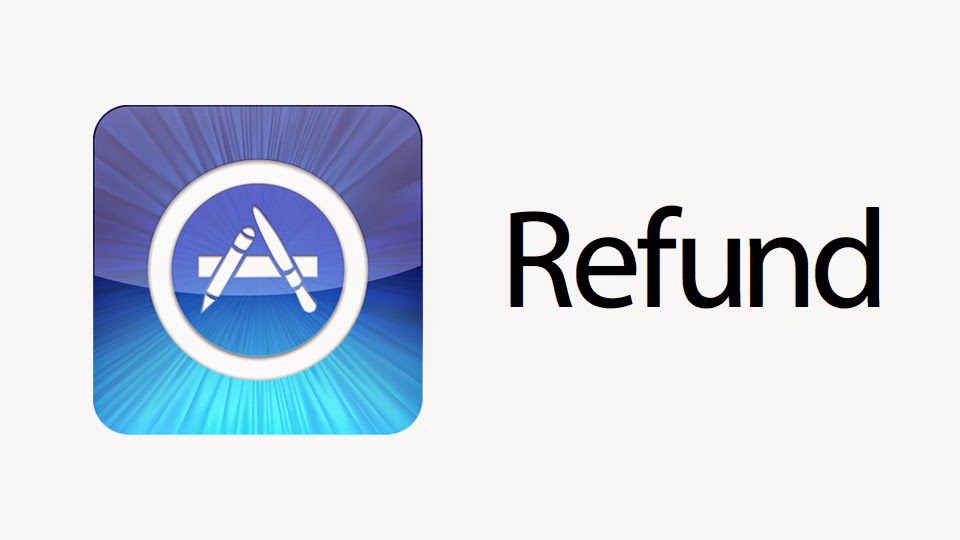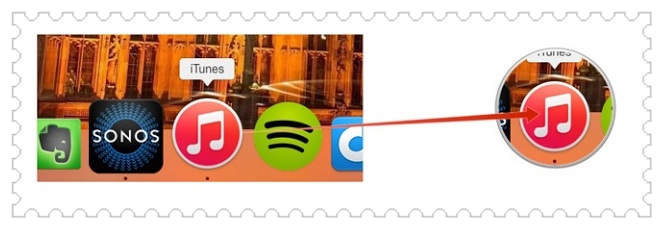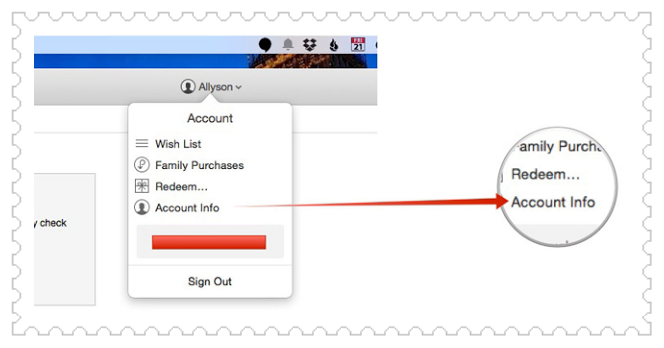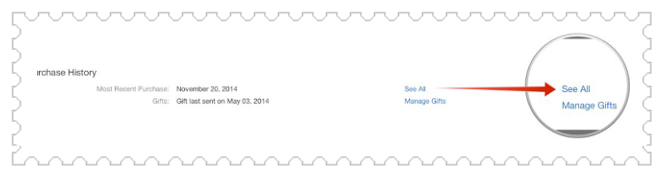How to change country on iTunes Store, App Store, iBooks Store, & Mac App Store.
Like some of the apps, Apple also has its restrictions in some of the countries. There are countries whose people can avail all possible facilities and download all apps and there are countries whose people cannot. When third-party sources are applied even then it would work only within the country and not outside. Hence at times what people intend to do is change the country that they are registering with the App Store.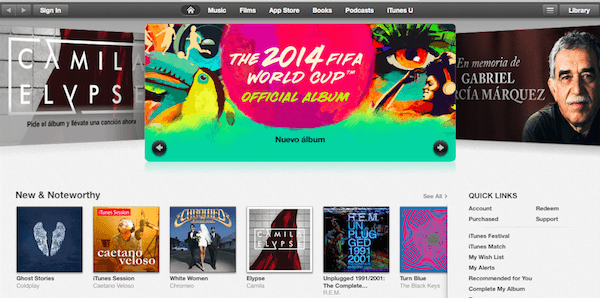
Change Country on iTunes Store
Hence to avoid all these problems which might arise at any level one can save or change the name of the county they are registering from on iTunes or Apple App Store.
The process is simple but needs to be followed carefully in order to get what the users want.
For every time you download you must have a separate account. That’s one thing that has to be kept in mind.
Here are the steps you should follow to get to the country you want to register
- The option of ‘Setting’ has to be clicked on followed by iTunes and App Store
- Apple ID has to be tapped. Sign out after that.
- App Store has to be opened. Download whichever app you require or want.
- Pop-up will provide you the option of a new ID. Select that and proceed.
- Choose the country to be put in > Download whatever you need to > Accept the given Terms and Conditions.
- The email address that was made for this account has to be used, to a new one.
- The process will get completed, verify it.
- Done.
MAC
On your Mac device follow this process –
- iTunes > click on iTunes Store.
- Scroll till you see that Flag icon on the screen, click.
- The next screen will give you the option of the countries via flags, select.
- Log in from the new account and use.
So, here is how to change Country on iTunes Store, App Store, iBooks Store, and Mac App Store.