In the following guide checkout how to reset camera settings on Samsung Galaxy Phones.
We use smartphones all the time and the camera is the most accessed feature. Sharing photos on Instagram, Facebook and other social network requires photo which is generally taken using your phone camera. For selfies, you can use a front-facing camera to take a snap.

Ofcourse you might be having the latest smartphone with the best camera, but many times it might happen that your Samsung Galaxy phone camera isn’t taking great photos as it used to when it was new. So what to do in such cases? Don’t worry, as there is a fix available to reset camera settings and bring your device back to normal.
The following process works good on any Samsung Android phone and this includes but not limited to the following models –
- Samsung Galaxy Note 20/10/9/8/7/6
- Samsung Galaxy S7 Edge
- Samsung Galaxy S21/S20/S10/S9/S8/S7
- Samsung Galaxy S6
- Samsung Galaxy Note 5
- Samsung Galaxy ON Series phones
- Samsung Galaxy J Series phones
- Samsung Galaxy A Series phones
- Other Samsung phones
If you hold any of the Samsung-powered Android handset, then head further down to find the instructions.
Reset Camera Settings on Samsung Galaxy Phones
Just follow the process mentioned below to reset camera settings to default.
- From your phone open camera.
- Head to Camera settings. It’s the wrecked icon either on the left or right side.
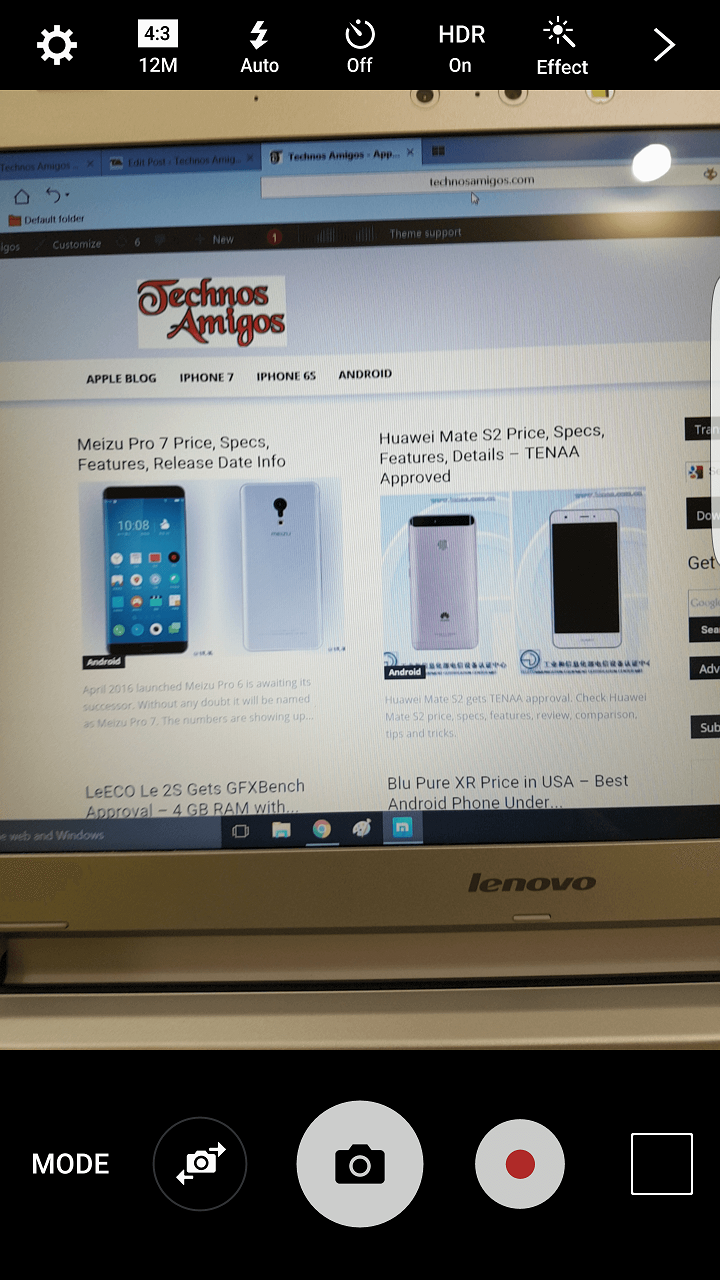
- Once you are through camera settings, scroll down to the bottom until you find the Reset Settings option. Generally, it’s the last option available.
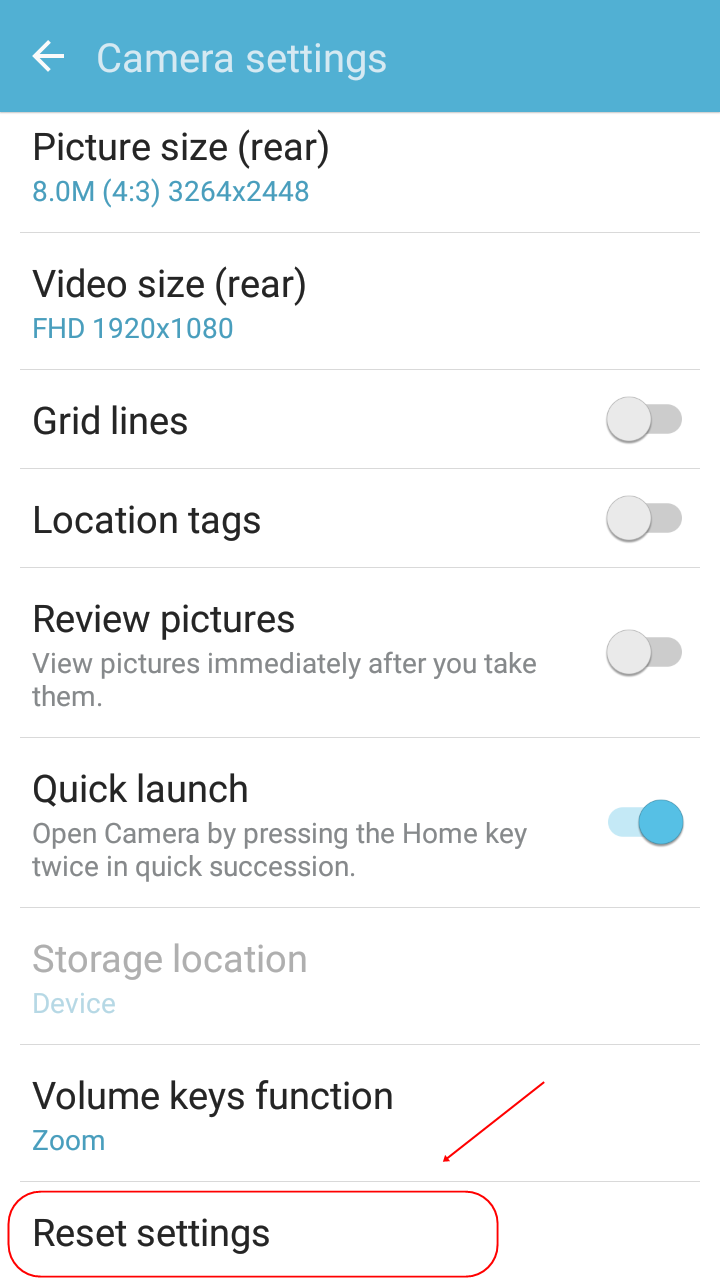
- All the settings are now reset.
Upcoming & New Samsung Mobile phones
Always on Display on Samsung Phones
With that camera settings on your Samsung Galaxy phones are reset back to normal. Do let us know if you are facing any issues with Samsung Android phones.
You can view phone specifications and compare them with other mobiles at Samsung’s new phones. Just select the device and then click on “Compare” to add another product/phone.