In this guide check out how to use Telegram Web Version on Windows and Mac PC/laptops.
Just like WhatsApp, Telegram also have the desktop version of their messaging app. It’s called as Telegram Web and just like WhatsApp Web you can chat with your friends, sen them files and photos. Just right when you login, you will be asked whether to send the desktop notifications or not. If you are chatting with your friends then we suggest you enable it or if it’s annoying then you also have the option to disable it. Here we tell you how to use Telegram Web and other things that you can do it right on the desktop.
Using the web version of Telegram you can chat with your friends just as the way you do on the messaging on your smartphone. This release comes officially from the house of Telegram team.
I am sure the people who use Telegram will love it.
Telegram Web Version
Follow the process mentioned below –
- Visit https://web.telegram.org/ on your browser. Doesn’t matter you are on Mac or Windows.
- Provide your mobile number and Enter.
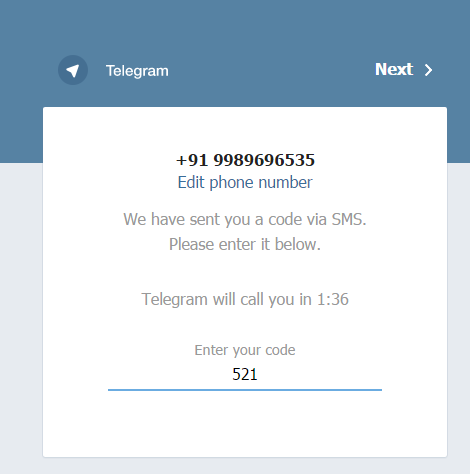
- Confirm the mobile number once again.
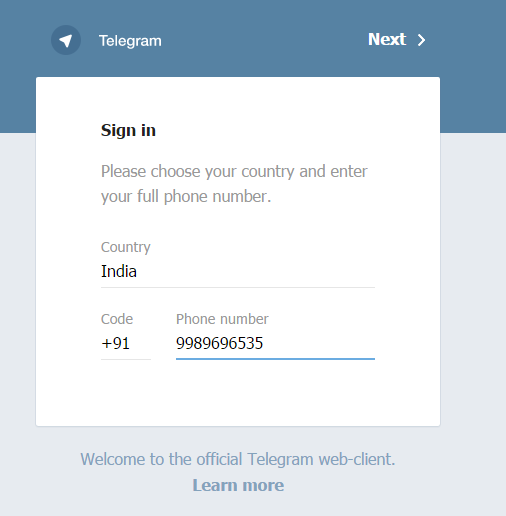
- Enter the confirmation code sent to your mobile number. Normally it’s a five-digit number.
- As soon as you enter the code on the Telegram web version, you will be led to the dashboard of telegram messenger.

- On the left side, you have your contacts. Tap on anyone to chat.

The web version of Telegram gives you several options to type and text. You can send those emojis that you love alongside sending the files and directly captured photos/videos.
Under Settings too you find several options like change the mobile number, username, language, password, and others.