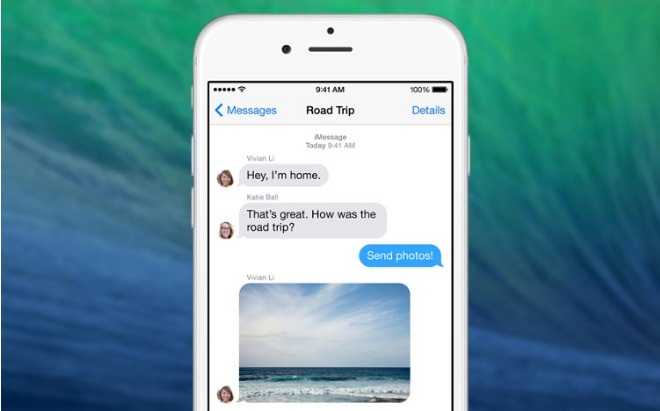
In this guide check out How to Send Group Messages on iPhone.
The facility of sending group messages to your contacts and friends has been made much easier in the context of iOS. It can be treated quite similar to that of the iOS 7 but you will definitely find some new features here such as muting or sending group message.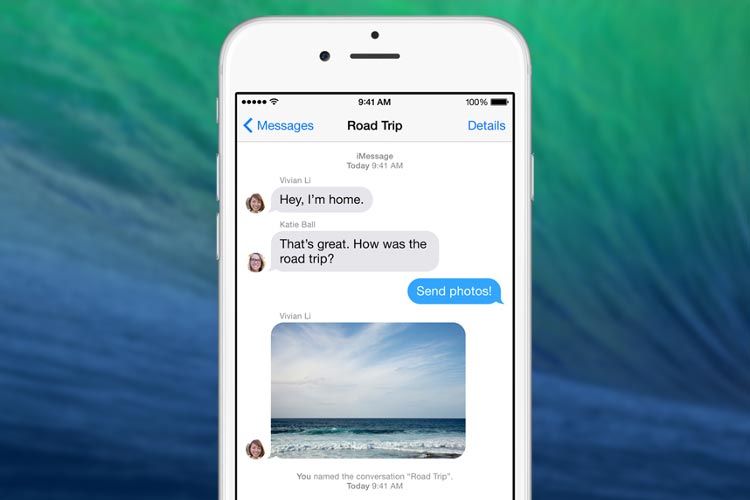
For fresh users of iPhone or for the person who wants to know about leaving group message, it will be good start for group chat. It should be noted here that your device must be running on iOS 8 and also, iMessage will support group message feature.
Group Messages on iPhone
Steps to send group message in iPad and iPhone running on iOS 8 and iOS 8.1 –
- First of all, you will have to open Message.
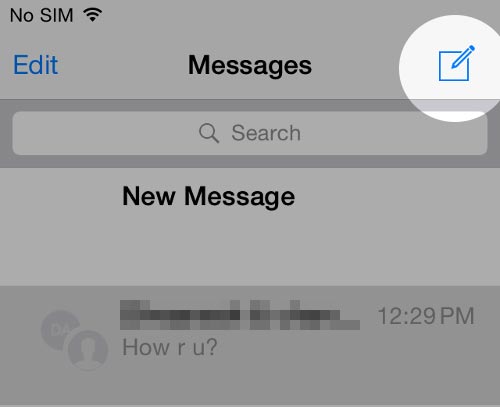
- You should then tap on the option of Compose New Message.
- You will then have to type the contact number or email ID of the contacts to whom you want to send group message.
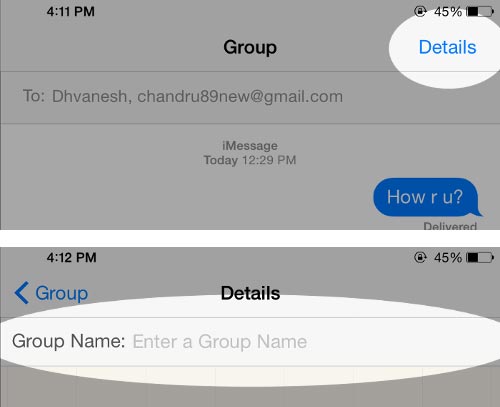
- After this, the user should type the message body which has to be sent to the contacts.
- At the last, just tap on Send option.
You are done with sending group message because all the replies from your group contacts will appear as a thread to this very message on the screen. But, getting too much group messages in your phone will feel quite congested and you are recommended to name a specific group. For this, you will have to proceed as follows –
- Group message should be opened.
- You should tap on Details which appears at the top-right section.
- User needs to type the Group Name in the empty field which appears after dragging or swiping the screen below.
Add More Contacts to Group Message
Steps to add more contacts in iOS 8 for group message are –
- You should again tap on Details after opening group message.
- Then, you will have to tap on the option of Add Contacts.
- You should then type the contact number or email ID which needs to be added in the message group.
So, that was quick guide on how to send group messages on Apple iPhone.


