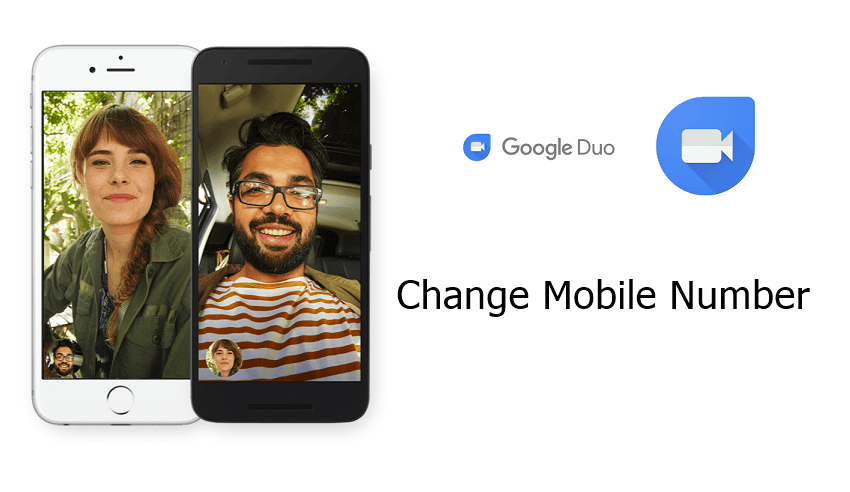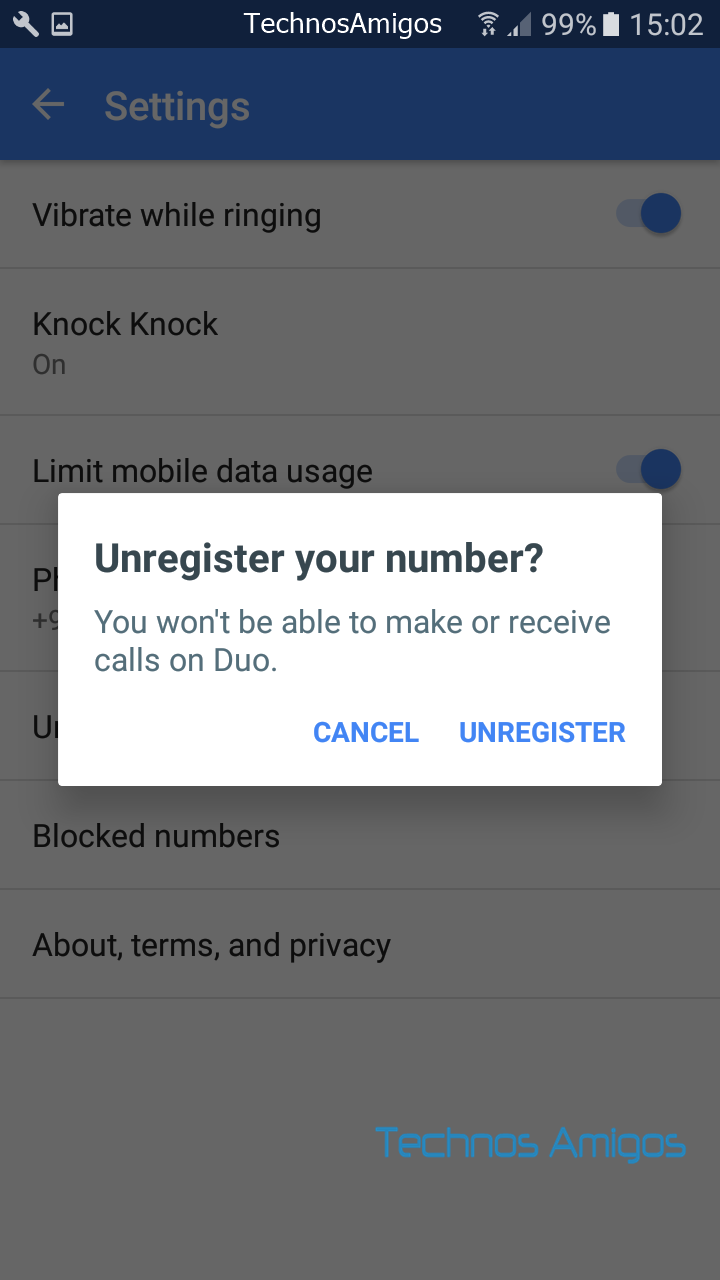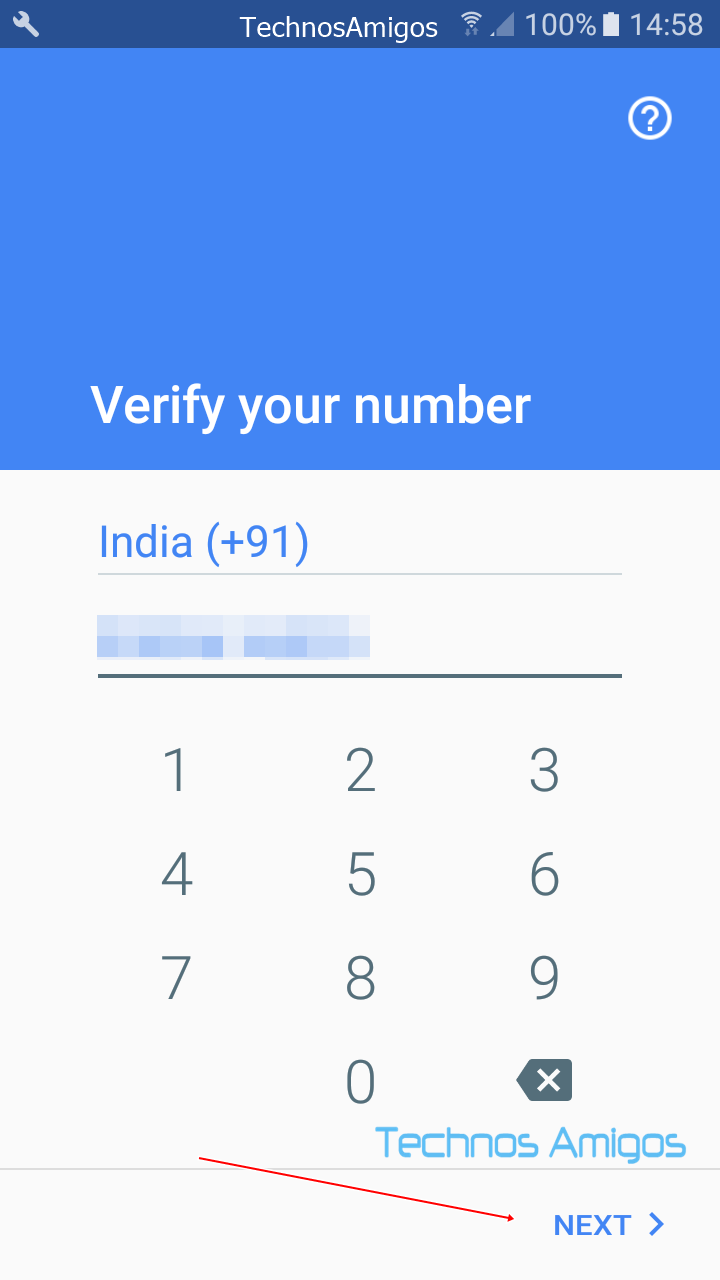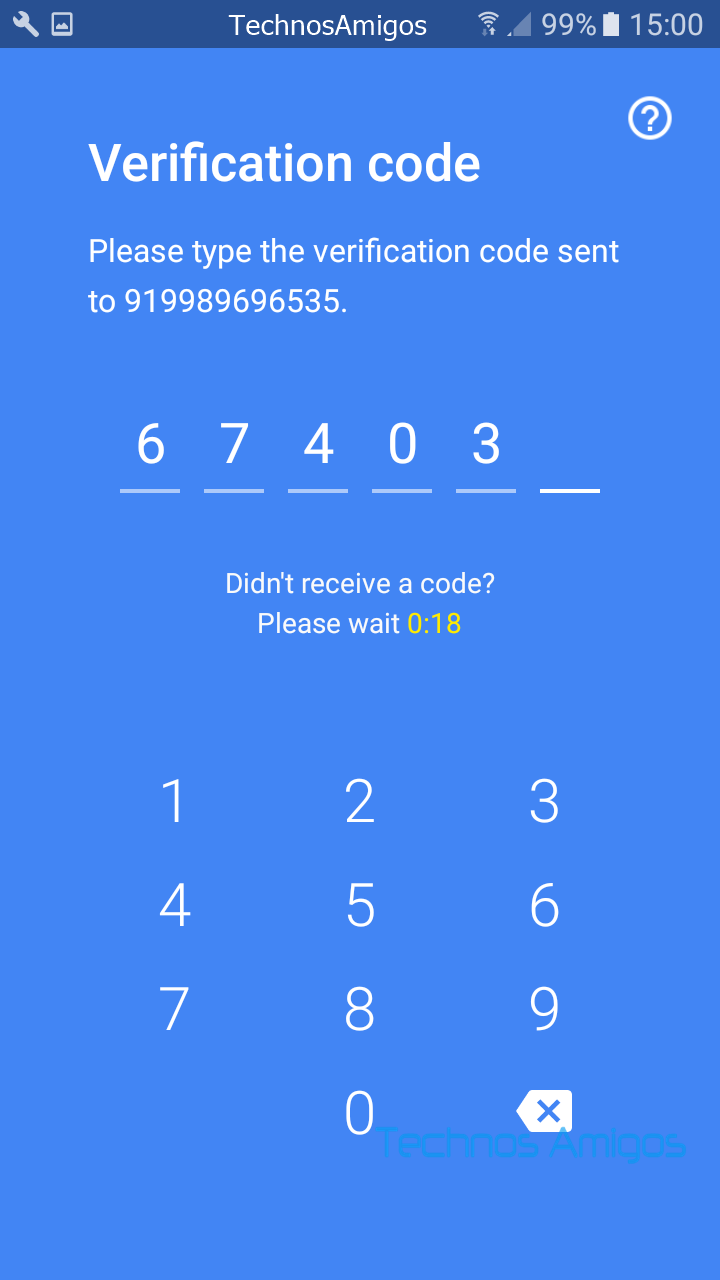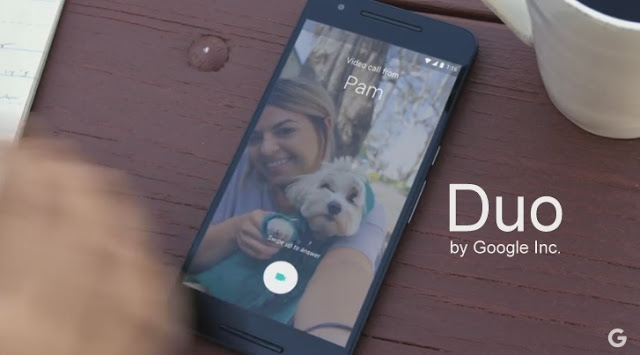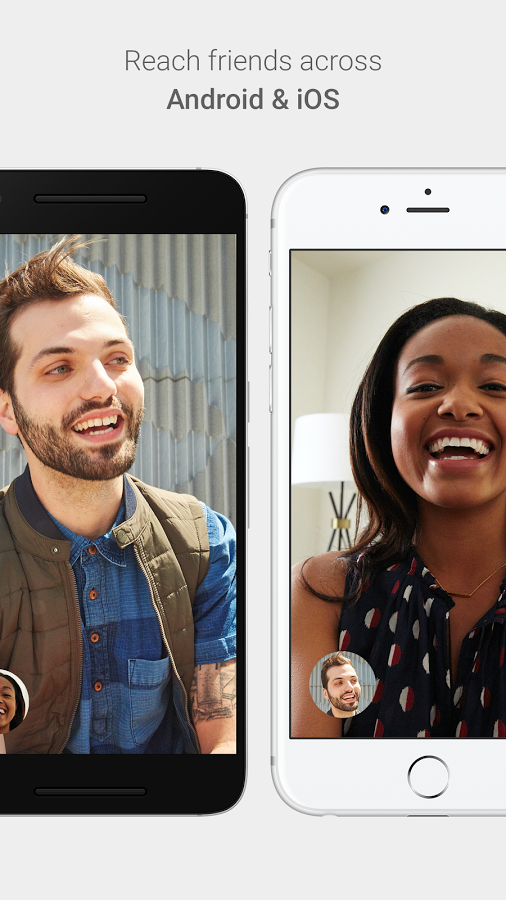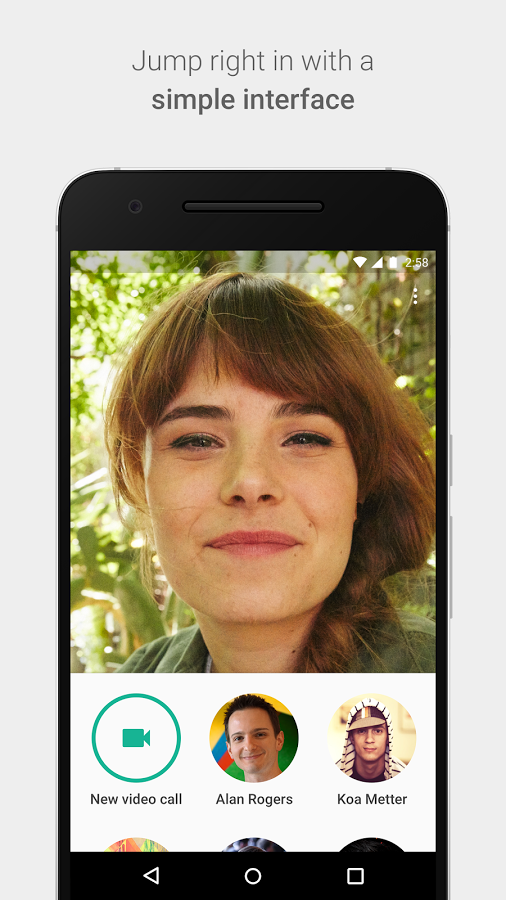Guide on how to block contact on Google Duo the video calling app.
Google Duo, the voice calling app, surpassed Pokemon Go to become the most popular app on Google Play. That came up as a surprise not only to us, but also to Google. Duo app didn’t take more than week to be the #1 in the list of popularity. Google Duo is already a smash it. If have you noticed, the Google Duo maintains a pretty simple and straight-forward interface with not many settings available. It just has basic settings that is required for any social communication app and in this guide we will show you how you can block contact on Google Duo easily.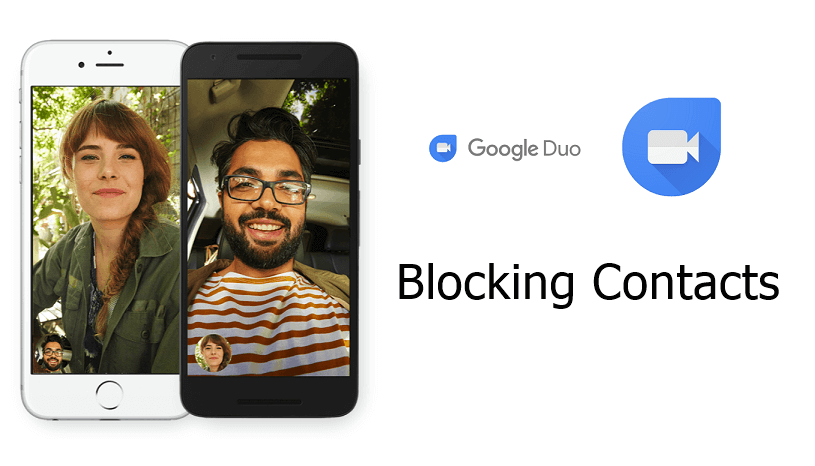
Block a Contact on Google Duo
Just follow the process mentioned below to block contact[s] on Google Duo –
- Open the app from the drawer and tap on Settings. [Three dots on the top right side]

- Under Settings tap on Blocked numbers.
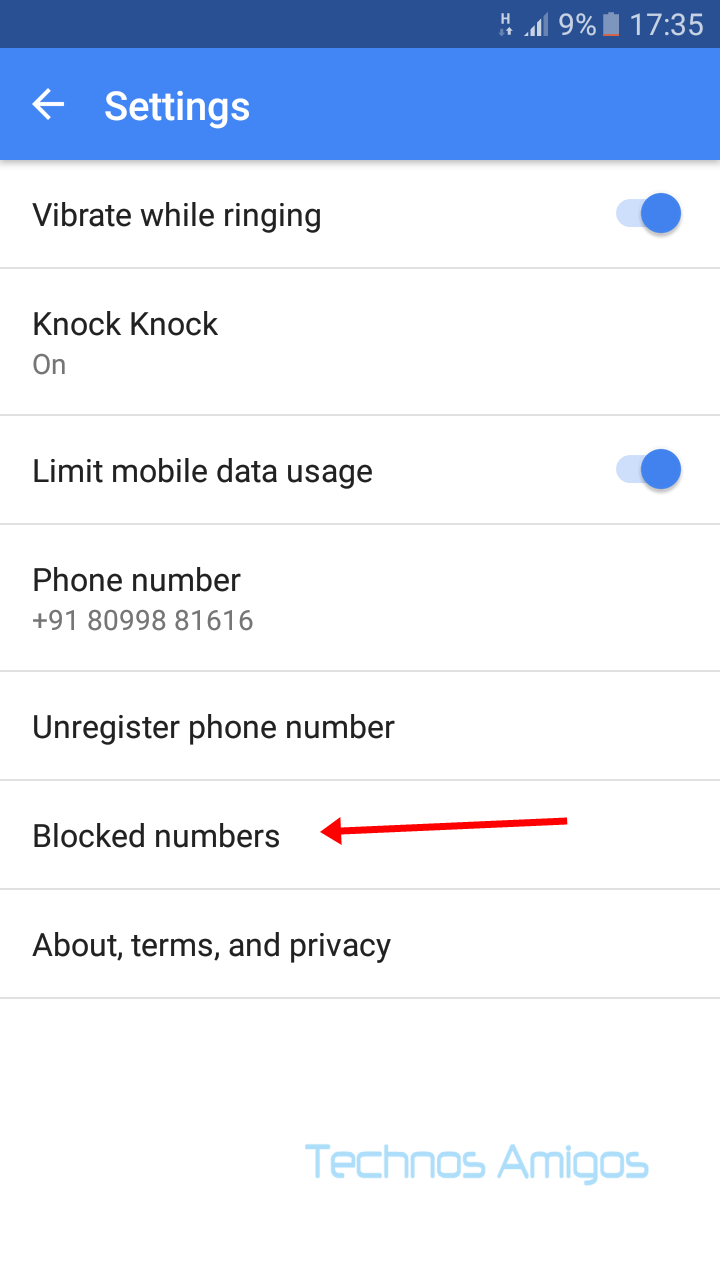
- It will show you a screen listing out the blocked numbers.
- Click on the Contact icon on the top right side to add contacts to the blocking list.

- Click on the contacts that you want to block the incoming video calls.
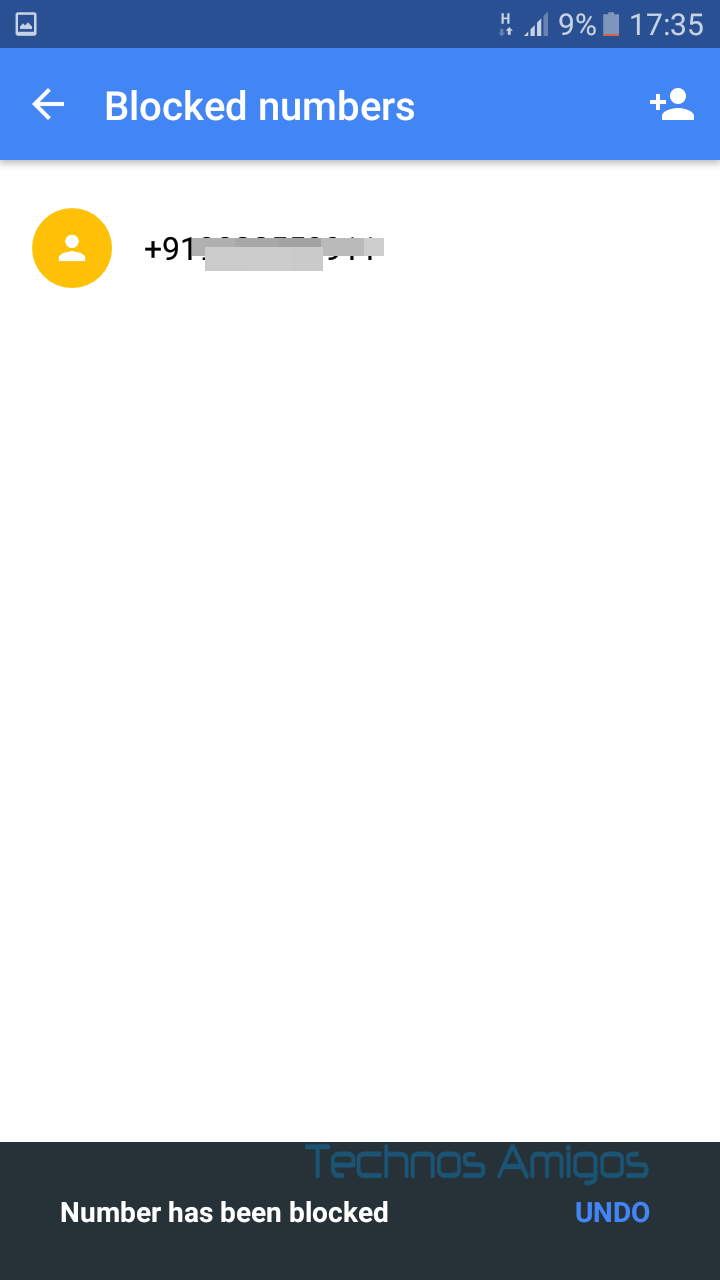
- The confirmation is done when you see “Number has been blocked” message written at the bottom. You have the option to Undo it as well.
One thing you should notice that, although you have blocked a contact, it will show only the mobile number of that particular contact in the list, so it’s definitely hard to identify a particular contact in the blocked contacts. We are hoping that in the upcoming version, Google should bring should a fix to it.
Unblocking a Contact
By chance, you made a mistake in blocking a contact, you will have to unblock it using the following method –
- Go to Settings > Blocked Numbers list and then tap on the contact whom you want to unblock.

- It will show you a popup window, just click on Unblock.
- Done!
Note : You can’t block a mobile number under it’s saved as Contact, so if you want to block a number, first assign a name to it and block it.