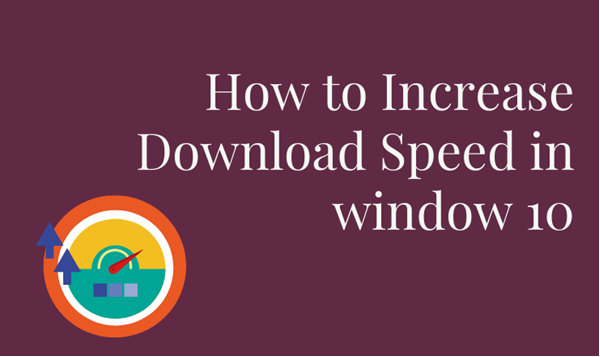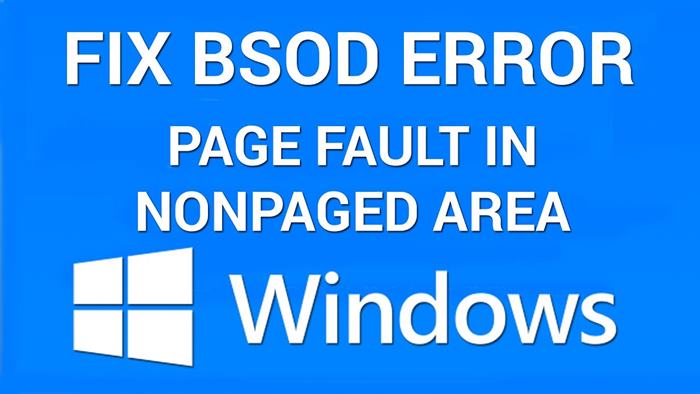It is wrong to always blame your Internet connection for the slow download and upload speed. There could be many more reasons which can hamper your internet speed because of the system of your Windows PC. It is not very hard to understand the technicalities of your Windows 10. Once you understand the system working […]
Windows
The Five Best Note Taking Services for Computer Users
In the digital age, technology has changed everything about how life and business are handled. Regardless of if you are a corporate professional, study, blue-collar worker, or someone else, it’s almost guaranteed that technology has somehow impacted daily life. For better or worse, technology is here to stay which is why all users of technology […]
Best OS for VPS: Windows Vs. Linux
The initial idea behind creating a VPS (Virtual Private Server) was to offer users the flexibility to choose an operating system on-demand regardless of the original one installed on their device. People use virtual private servers for different purposes, including gaming, trading, software development, virtualization, website hosting, setting up VPN servers, etc. Depending on your […]
Windows 10 User and Experiencing Page Fault Error in Non-Paged Area? Check These Tips!
Windows 10 is awesome and no doubt that it’s the best operating system for PC that dominated the industry. Even though it’s the best PC OS, you might encounter several bugs on your device. Among the known we have gone through are the Windows screen flipped horizontally and you may get an error of igfxEM […]
What is Small Caps Effect on Word? (Shortcut)
Microsoft Office is a great tool that helps people create educational & business documents, files & records, especially using Microsoft Excel and Word documents. In order to get a full grip on Word or any other Microsoft Office products then you will have to do a physical or online course and then practice it. Several […]