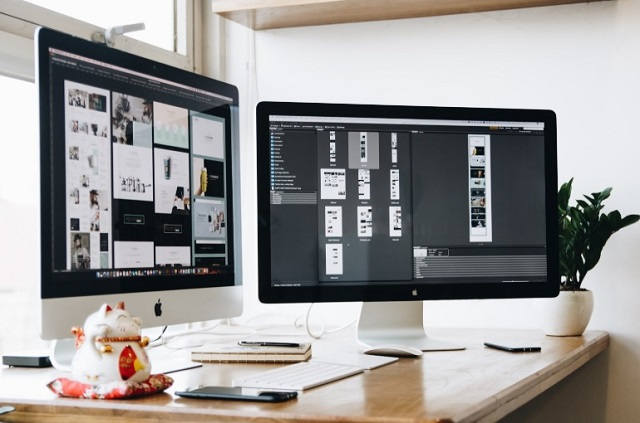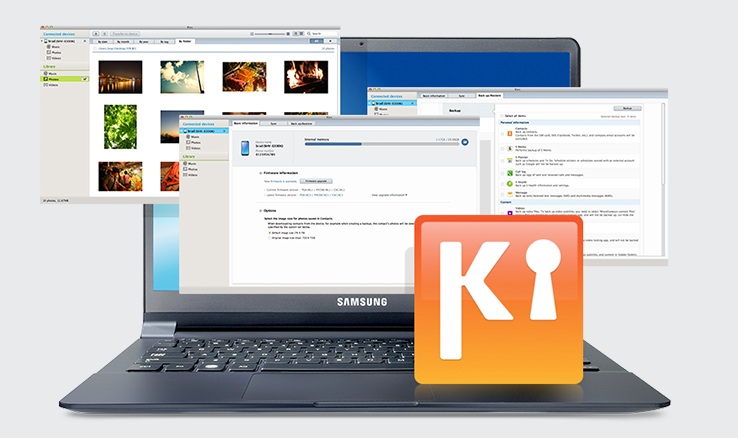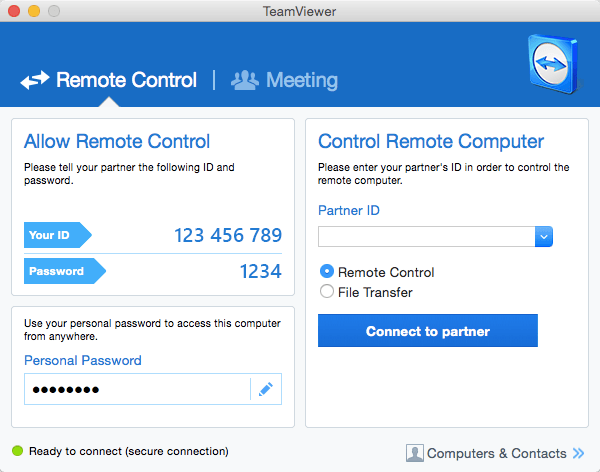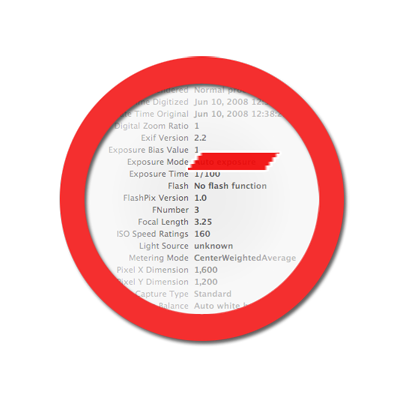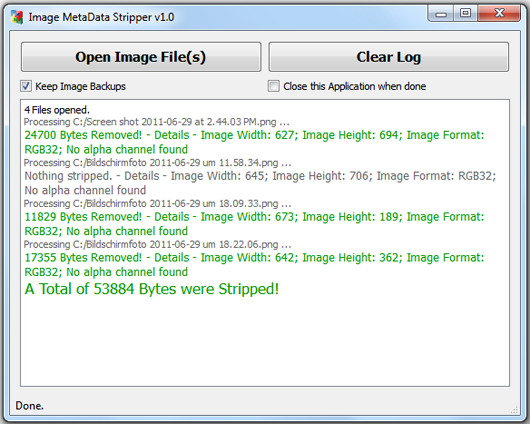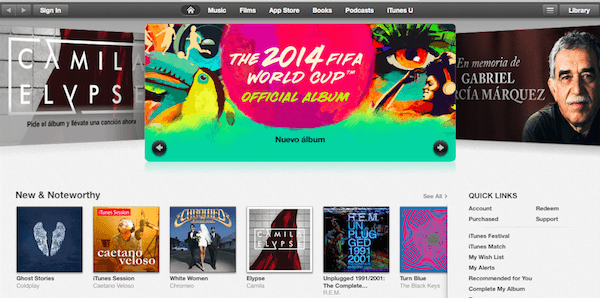Even if you do purchase a brand new MacBook, there will be some problems, whether you like it or not. That is just the way technology like that is.
But then again, certain issues being common is not necessarily the worst thing in the world. If nothing else, something that is encountered by many means that there are multiple methods to fix the problem.
This article will be a great reference for everyone who is still relatively new to using a Mac and will have to deal with some issues. You should be perfectly fine after reading it.
How to Fix Screen Flickering in Mac
Screen flickering is not the most common problem, but you have to admit that it can certainly make matters really bad if you have to deal with it.
It prevents you from using a computer because, well, you are unable to do anything. There are a couple of ways to fix screen flickering on mac, and you can find all of them here.
Fix Split View is not Working on Mac
Having a split view helps a lot, especially when you have to multitask and rely on using two applications at the same time. Not having to switch the tab between them all the time saves time.
However, there might be some instances when it just does not work, even if you are doing everything right. Try going to the “Mission Control” panel and checking the box that is located near “Displays Have Separate Spaces”. Once you are done, log out from your current account and log back in. Everything should be working afterward. And if it does not, there is a much bigger problem with the computer itself.
How to Fix Startup Issues on Mac
You could be staring at a blank or gray screen instead of your desktop. If so, it means that the computer did not start properly.
The fix is pretty simple. You need to boot it in safe mode. This way, the OS will start with the bare necessities of drives, software, etc., and it will run a checkup on everything and will try to fix the problem.
How to Fix Unresponsive App Issues in Mac
Some apps tend to trip and hang, not allowing you to continue with the work. It can get pretty annoying, and if you notice a pattern of such behavior in certain apps, you have to look for a way to solve a problem quickly.
The method is pretty straightforward – force quit. Press the command + option + escape, select the app you want to kill, and press the “Force Quit” button. Also, if you are looking to shut down multiple apps, you can do so as well, by using a shift or control keys.
No Internet Connection
We rely on the internet for a lot of reasons. And when the connection goes down, it is quite common to start panicking. The same thing can happen on your MacBook. And it is not always the fault of the internet provider.
If the internet is suddenly not working, and simply rebooting the computer does not fix the issue, try deleting the current network connection you are using and reconnect to it again, as if it was something brand new.
Overheating Problems
Having a MacBook that is overheating does not bode well. The sound starts to get on your nerves, and you become anxious, thinking that it can turn into an even bigger problem.
The answer to this question should be quite clear. You need to start by clearing the dust and dirt. Then, take a closer look at the fan control software. Finally, consider getting a cooling pad as it really helps with this particular problem.
Apps You Download Are Not Working
The MacBook will prevent any apps you download from a source other than the official store from working. Nevertheless, this does not mean one ought to give up immediately. There is a way around this problem.
Go to “Security and Privacy”, click on “General”. Below, you should see an option that allows using apps downloaded from anywhere. Select that and save the changes.
One thing to note, though, is that you are putting yourself at risk when downloading and using apps from the unofficial store. Be sure to keep this in mind.
Apps Start Running Automatically After Booting the Computer
Your startup process can be really slow depending on the number of apps that are set to launch as soon as you boot the computer.
To trim the number down, head over to “Users and Groups”. Click on your account and choose “Login Items”. Unmatch the boxes of the apps you want to disappear as startup items.
In a word, if you are still new to MacBook and do not know all the ins and outs, this article should be of great help and make things easier. After all, it takes time getting used to something new, and this one is no exception. It should become clear that the issues you encounter are not that problematic and can be solved.