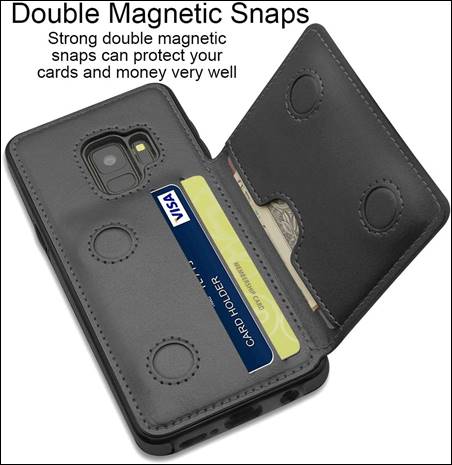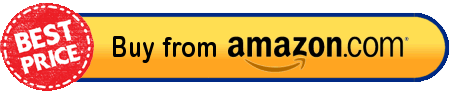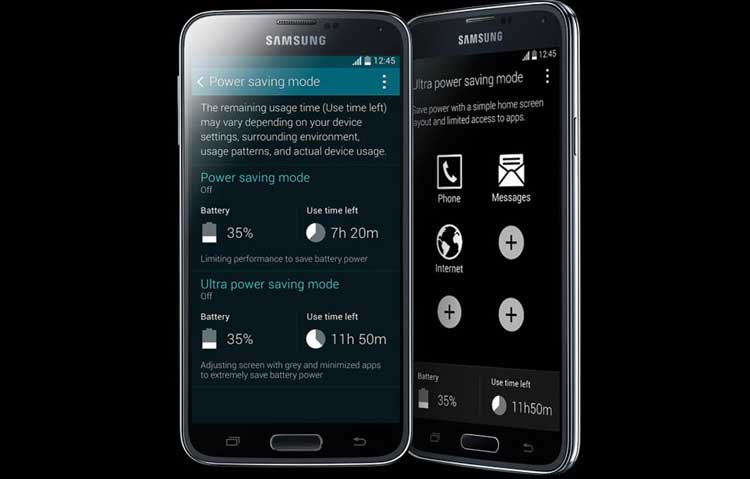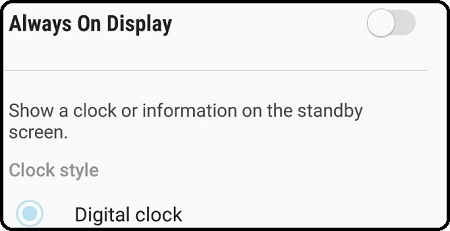A simple guide on how to ByPass LockScreen on Samsung Galaxy Phones.
Samsung Galaxy is one of the most popular Android phones series and if you are facing problem to unlock lockscreen pattern then here is the perfect two ways to bypass and reset your lockscreen pattern.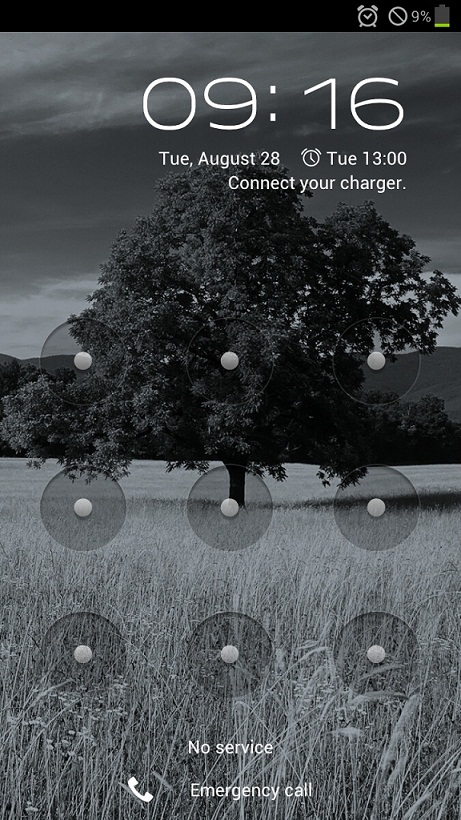
So without any further prolonging the post, we go through two methods unlock lockscreen pattern on your Galaxy S9 or Galaxy S9 or any other Samsung Android phone.
The method mentioned below is direct and does require perfect timing to work properly. You may need to try it multiple times to your device bypassed.
Method 1
This is one of the easiest methods to bypass the lock screen on your Galaxy phone –
- Tap on “Emergency Call”.
- Tap on the icon on the bottom left corner.
- In the “Emergency Contacts” screen, press the Home button on your device.
- After pressing the Home button press the Power button.
- If you have done it correctly, the next time when you press the Power button to awaken your SGS3 phone, you will be directly taken to Home Screen, hence the lockscreen is bypassed.
Method 2
This method works in the same way as above one but its a little complicated.
- Tap on “Emergency Call”.
- Tap on the icon in the bottom left corner.
- In the “Emergency Contacts” screen press the home button.
- You will see a flash on your home screen.
- You can use the moment on your home screen to interact with it and launch apps.
- If you have a lockscreen widget, you can change the lockscreen pattern now and your device will be unlocked.
Also Read:
Upcoming New Samsung Galaxy Smartphones
So that was a simple guide on how to bypass lockscreen on Samsung Android phones.
You can view phone specifications and compare them with other mobiles at Samsung’s new phones. Just select the device and then click on “Compare” to add another product/phone.