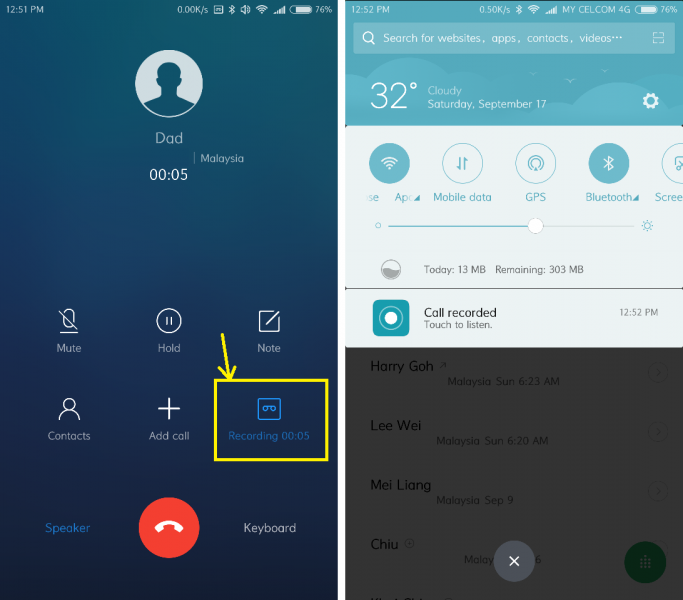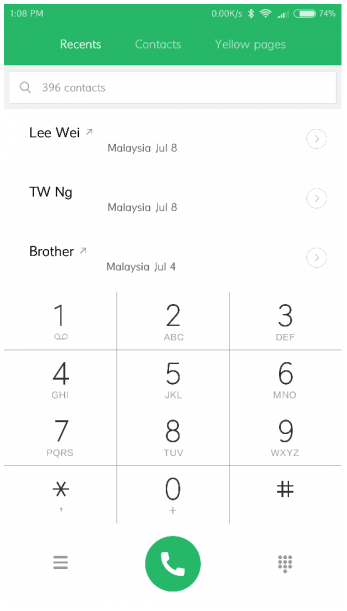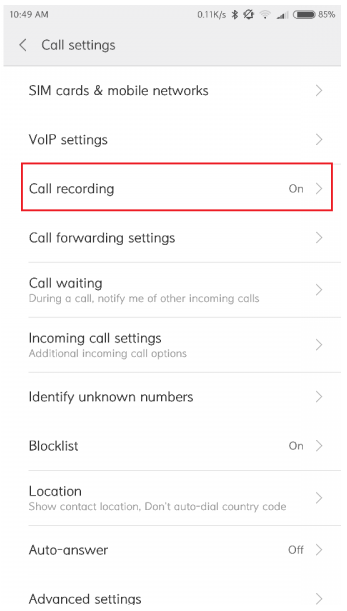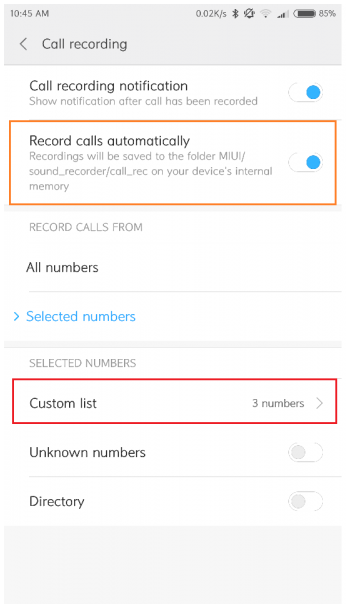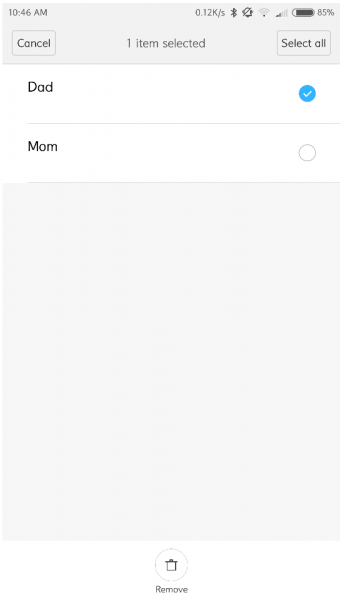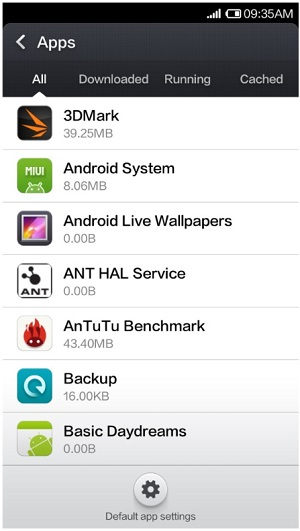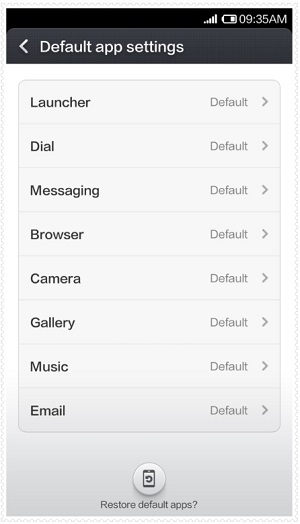How to Factory Reset Meizu Phone running on Android. [text and video guide]
Meizu has a number of amazing Android smartphones for customers in India, China and other Asian countries. Unlike LeECO and Xiaomi, they are yet to set up the competition. Anyways, here is the guide on how to factory reset Meizu Android phones.
Factory Reset Meizu Phone
Meizu Phones uses Flyme OS, which is a customized version of Android. Regardless of the Android 6.0 Marshmallow or Android Nougat, this guide works for all the Android versions.
Just follow the process mentioned below –
- On your phone, go to Settings.
- Under Settings, select Storage.
- Now tap on Factory Data Reset.
- Now the following two options will be available –
- Factory Reset: Erase user data on phone
- Format Disk: Erase data that is present on memory cards
- Select Factory Reset and tap on Start Cleaning.
- The phone will be now reseted to default settings.
Your phone will now boot normally just like the new one.
To hard reset your phone you will have to go to recovery mode and select the necessary options.
This guide works good for –
- Meizu M16s
- Meizu M16 reset factory default
- Meizu X8
- Meizu Zero
- Meizu M8
- Meizu M3s
- Meizu M5s
- Meizu Note 9 reset
- Meizu M3 Note
- Meizu M5 Note
- Meizu M3x
- Meizu Pro 6 Plus
- Meizu Mx5e
- Meizu U10
- Meizu U20
- Meizu Pro 6s
- Meizu M3 Max
- Meizu MX6
- Meizu Pro 6
- Meizu MX
- Meizu M3
- Meizu M2
Still not clear, go through the video guide mentioned below –
So, that was a simple guide on how to reset Meizu smartphone easily.